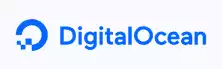Making a Node + MongoDB App on DigitalOcean
Check Out More At: Digital Ocean
Web Hosting: Digital Ocean | Digital Ocean Affiliate Program
Making a Node + MongoDB App on DigitalOcean
Digital Ocean is a cloud hosting platform that offers compute power, storage, and networking services.
It enables developers to deploy and manage applications in the cloud quickly and easily, with features such as one-click application installations, automatic backups and scaling.
If you’re looking for a way to get started with Node.js and MongoDB, a great way to do so is by using DigitalOcean. In this article, we’ll show you how to create a Node + MongoDB app on DigitalOcean.
MongoDB is a powerful document-oriented database system. It’s perfect for use with Node.js, as it’s very fast and easy to use.
DigitalOcean is a great option for hosting your Node + MongoDB app. They offer a scalable platform with a wide variety of features. Plus, their prices are very reasonable.
To get started, first create a new account on DigitalOcean. Once you’re logged in, click on the “Create” button in the top navigation bar.
Next, select “Droplets” from the list of options.
Finally, choose the “One-click apps” option.
Scroll down the list of options until you find the “Node.js” option. Select it and then click on the “Create” button.
You’ll be taken to a page where you can choose your droplet’s specifications. For this tutorial, we’ll choose the $5/mo option.
Next, choose a hostname for your droplet. This can be anything you want.
Now, select the region where you want your droplet to be located. For this tutorial, we’ll choose the “New York 3” region.
Finally, click on the “Create” button to create your droplet.
Once your droplet has been created, you’ll be able to see it in the “Droplets” section of your DigitalOcean account.
Now that your droplet has been created, you need to connect to it using SSH. To do this, click on the “More” button for your droplet and then select the “Console” option.
This will open up a console window where you can enter commands.
First, you’ll need to login using the root account. Enter the following command and then press the Enter key:
login root@YourDropletIP
You’ll be prompted to enter the root password. Once you’ve done so, you should see a message that says “Welcome to your new droplet!”
Next, we need to update the list of available packages. To do this, enter the following command:
apt-get update
This will take a few moments to complete.
Once the update is finished, we can install MongoDB. To do this, enter the following command:
apt-get install mongodb
Again, this will take a few moments to complete.
Once MongoDB is installed, we need to start it. To do this, enter the following command:
service mongodb start
Now that MongoDB is running, we can install the Node.js modules that we’ll need for our app. To do this, enter the following command:
npm install express mongodb
This will take a few moments to complete.
Now that the required Node.js modules are installed, we can start writing our app.
Create a new file called app.js and add the following code to it:
var express = require(‘express’); var MongoClient = require(‘mongodb’).MongoClient; var app = express(); MongoClient.connect(‘mongodb://localhost:27017/test’, function(err, db) { if(err) throw err; var collection = db.collection