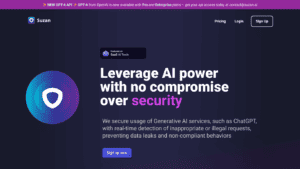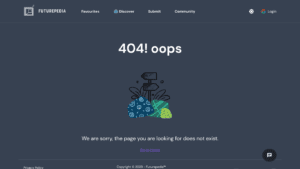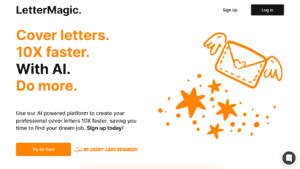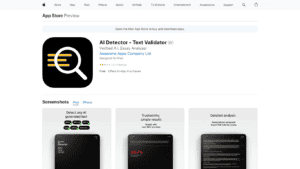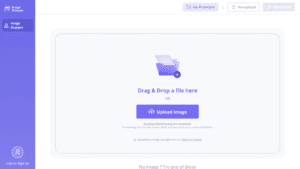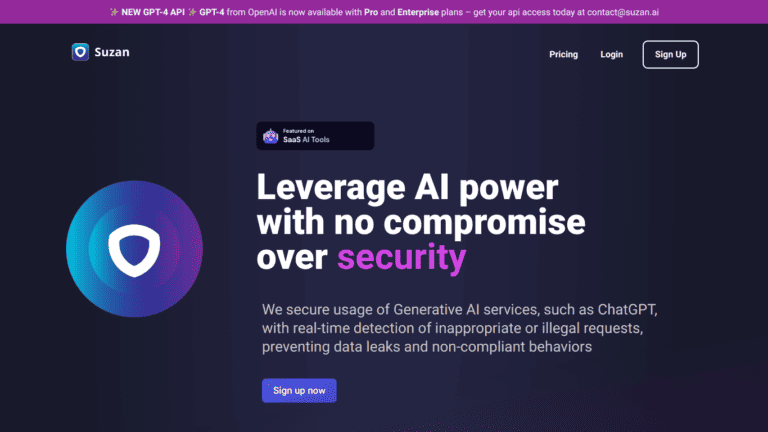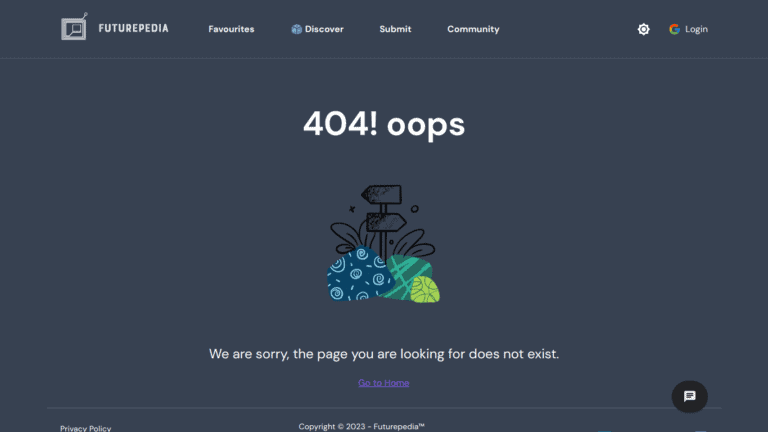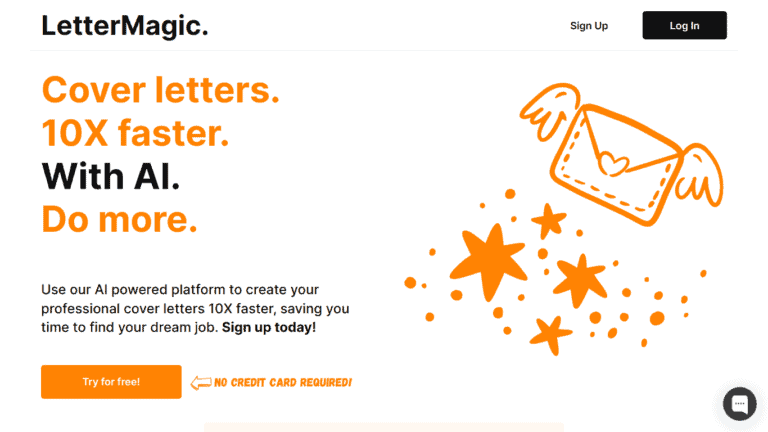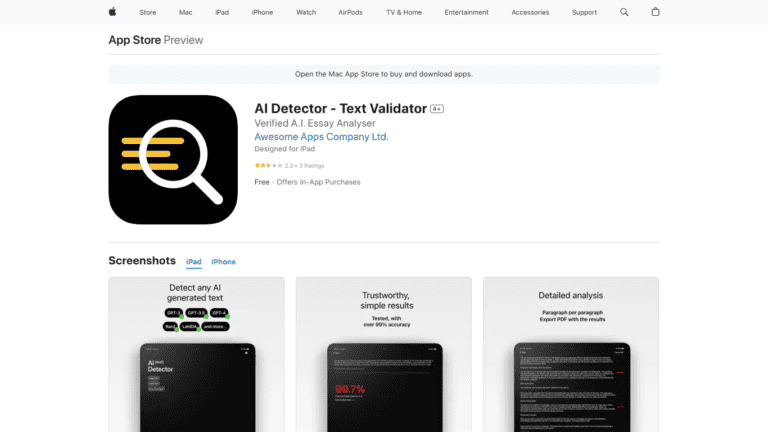What is Clickmagick?
Clickmagick is a powerful tool that can help online marketers boost their conversion rates. It is a software that tracks and tests different aspects of a marketing campaign, such as the landing page, the offer, the ad copy, and the traffic source. By tracking these metrics, Clickmagick helps marketers identify what is working and what is not, so they can make necessary changes to improve their campaign’s performance.
Clickmagick is a valuable tool for any online marketer who wants to improve their conversion rates. By tracking key metrics and testing different aspects of their marketing campaign, marketers can identify what is working and what is not, making necessary changes to improve their campaign’s performance.
If you are into online marketing, then you have probably heard of Clickmagick. It is one of the most popular tracking tools available today. Clickmagick is a web-based application that enables users to track their online campaigns and measure the results. It is also possible to use Clickmagick to split-test different versions of ads and landing pages. However, before you can start using Clickmagick, you need to create an account and set up your first campaign.
Here is a step-by-step guide to setting up your first Clickmagick campaign:
1) Go to the Clickmagick website and create an account.
2) Once you have created your account, login and click on the “Create New Campaign” button.
3) Enter a name for your campaign and select the type of campaign you want to create. There are four types of campaigns: tracking, split testing, rotator, and retargeting. For this guide, we will be creating a tracking campaign.
4) After you have selected the type of campaign you want to create, you will need to enter a few details about your campaign.
5) The first thing you will need to do is select the “Tracking Method.” There are three tracking methods: link redirect, pixel tracking, and direct tracking. For this guide, we will be using the pixel tracking method.
6) The next thing you will need to do is select the “Tracking Goal.” There are two tracking goals: sales and leads. For this guide, we will be selecting the “sales” goal.
7) Once you have selected the tracking goal, you will need to enter the “Destination URL.” This is the URL of the page you want to track.
8) The next thing you will need to do is select the “Ad Network.” There are four ad networks: Google AdWords, Facebook Ads, Yahoo! Bing Ads, and Other. For this guide, we will be selecting the “Google AdWords” ad network.
9) The next thing you will need to do is select the “Campaign Settings.” There are four campaign settings: country, language, time zone, and currency. For this guide, we will be selecting the “US” setting for country, the “English” setting for language, the “UTC-8:00” setting for time zone, and the “USD” setting for currency.
10) The next thing you will need to do is select the “Advanced Settings.” There are three advanced settings: custom variables, IPWhitelisting, and Click Fraud Protection. For this guide, we will be selecting the “No” setting for custom variables, the “Yes” setting for IPWhitelisting, and the “Yes” setting for Click Fraud Protection.
11) The next thing you will need to do is select the “Create Campaign” button.
12) Once you have clicked the “Create Campaign” button, you will be taken to the “Edit Campaign” page.
13) On the “Edit Campaign” page, you will need to enter the “Campaign Name” and the “Campaign Status.” For this guide, we will be entering the “Test Campaign” for the campaign name and the “Active” for the campaign status.
14) The next thing you will need to do is select the “Tracking Method.” For this guide, we will be selecting the “Pixel Tracking” tracking method.
15) The next thing you will need to do is select the “Tracking Goal.” For this guide, we will be