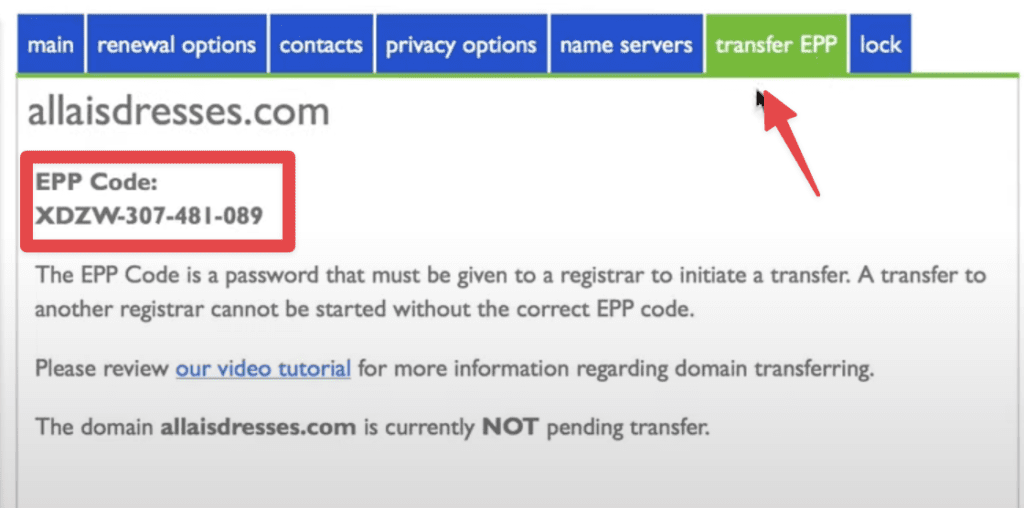Transfer Domain From Bluehost (Easy Step By Step Tutorial)
This is an easy to follow tutorial for how to transfer a domain from Bluehost.
Open The Bluehost Control Panel
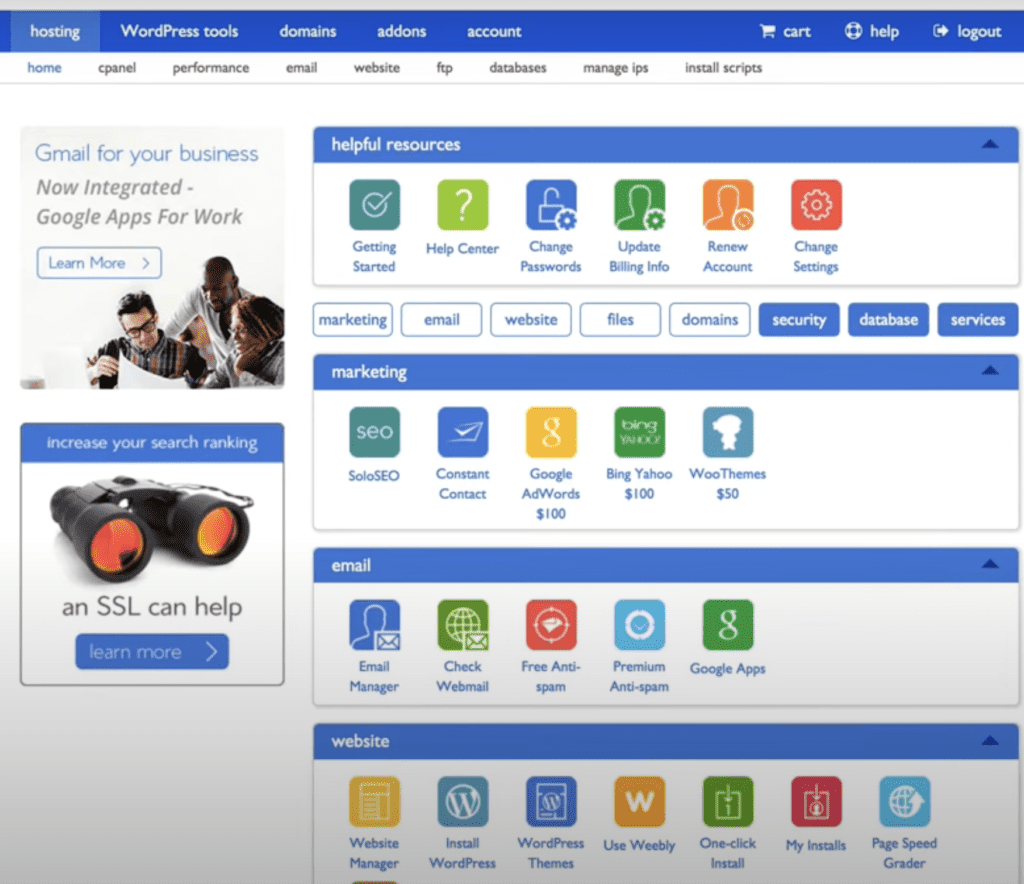
OPen The “Domains” Tab At The Top
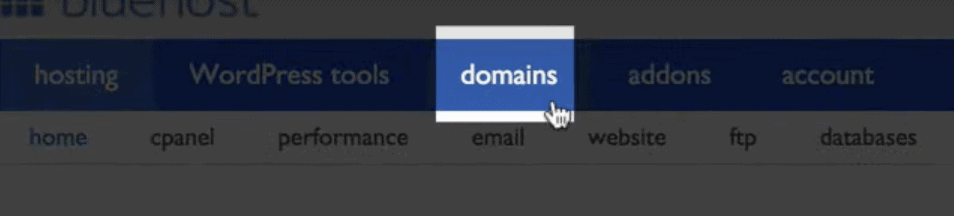
Select The Domain That You Want To Transfer
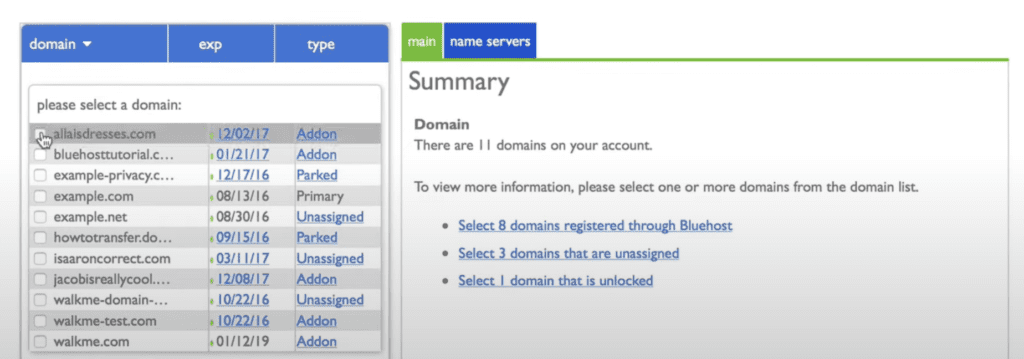
Update The Registrant Contact Information
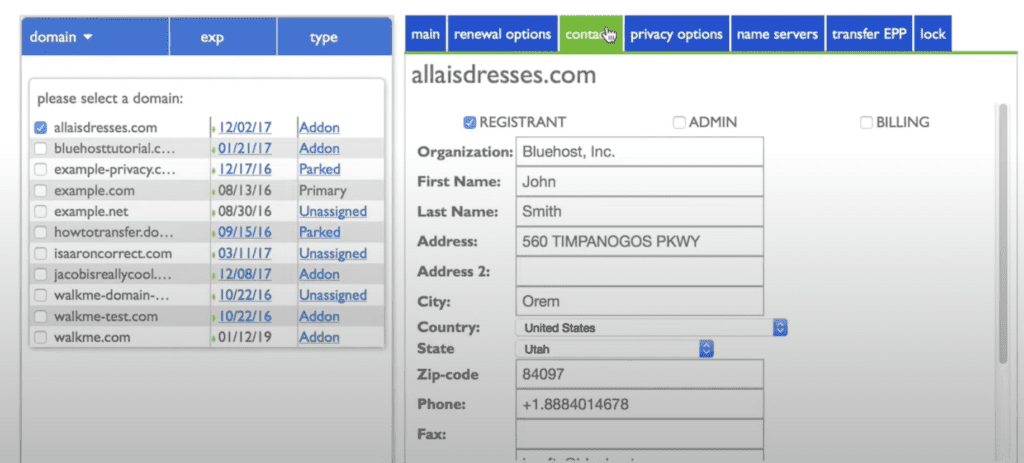
Pause Domain Privacy
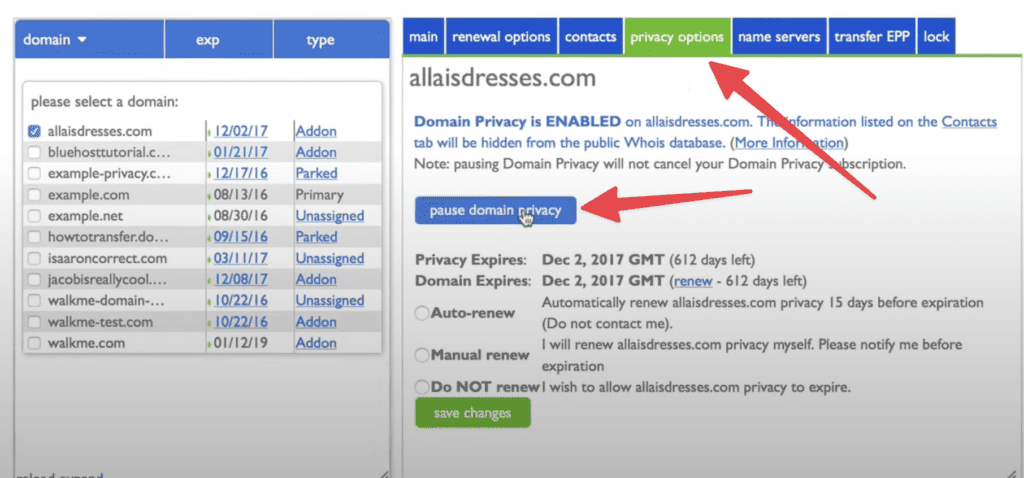
Find The “Lock Tab” And Un-Select “Lock Your Domain”
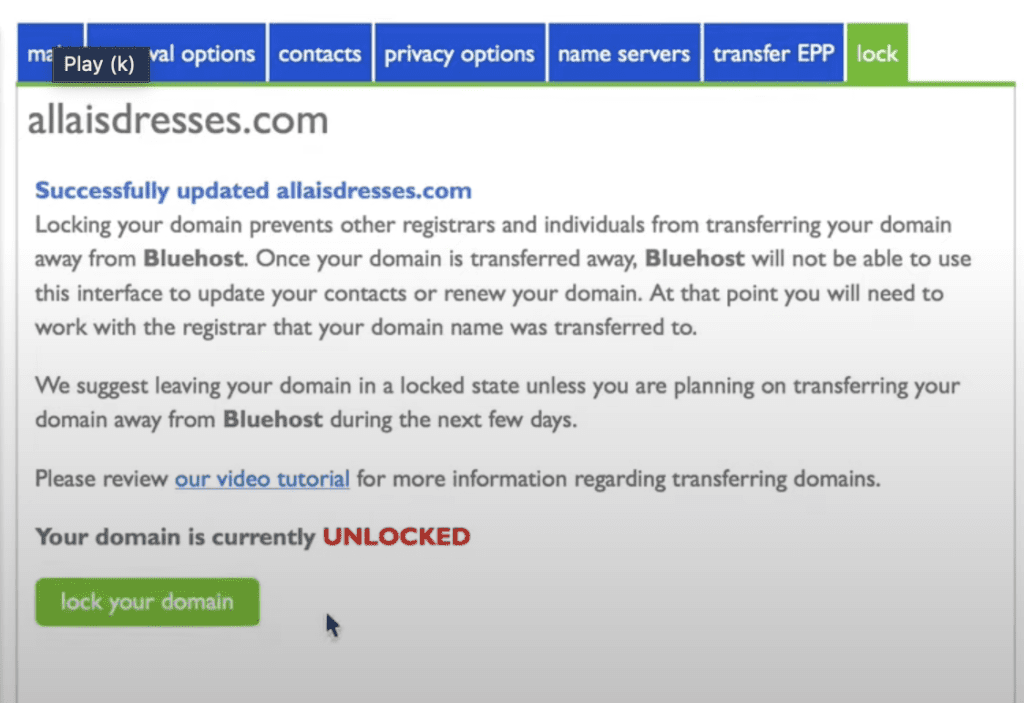
Un-Pause Domain Privacy
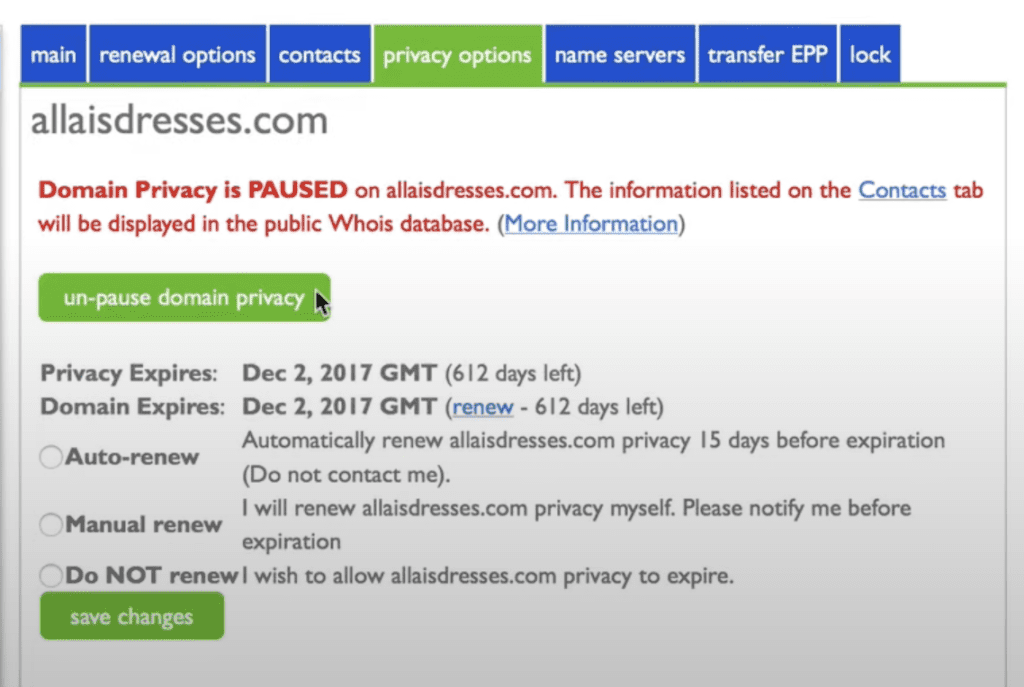
Update Your Name Servers
Change the nameservers from the default Bluehost nameservers to the nameservers of the hosting company you’re transferring to.
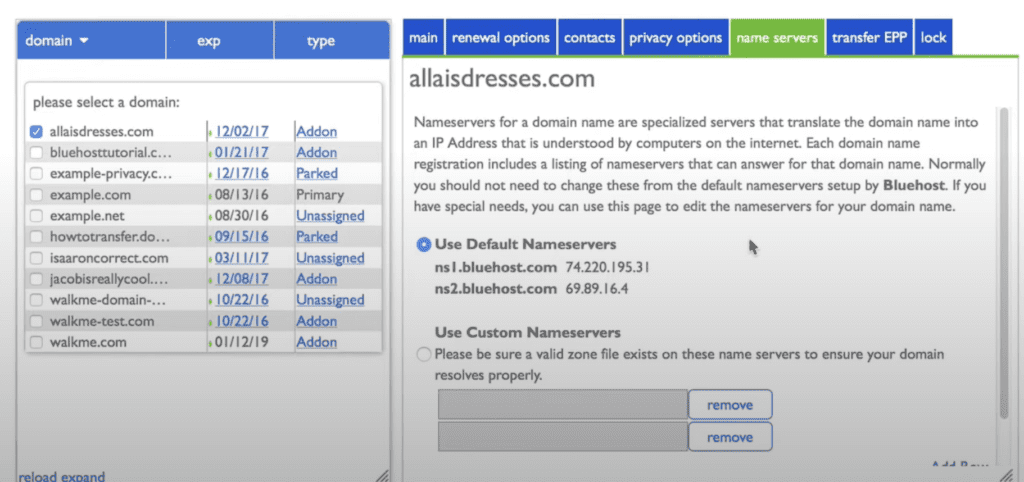
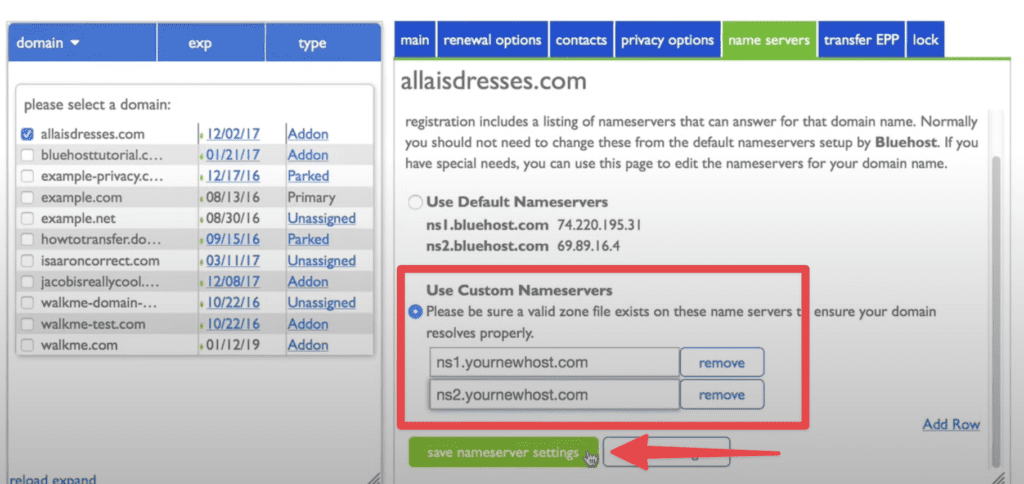
Go to The “Lock” tab and select “Unlock Your Domain”
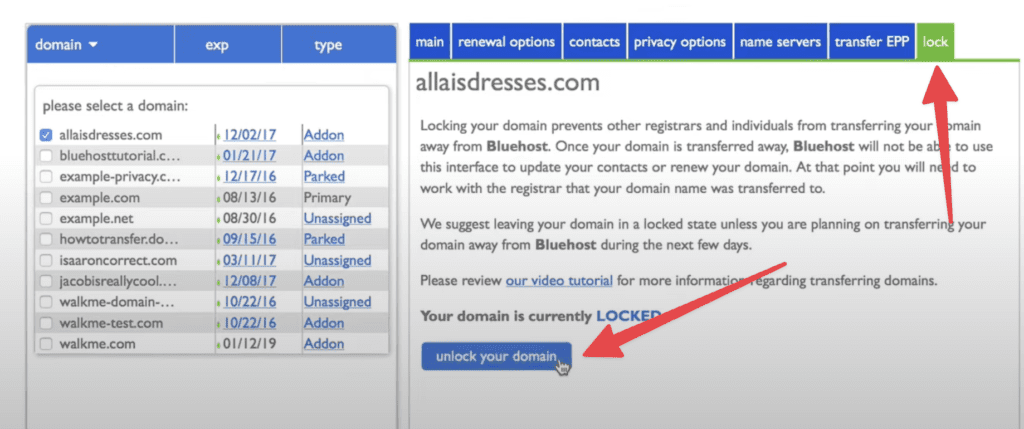
Next, your domain will be unlocked
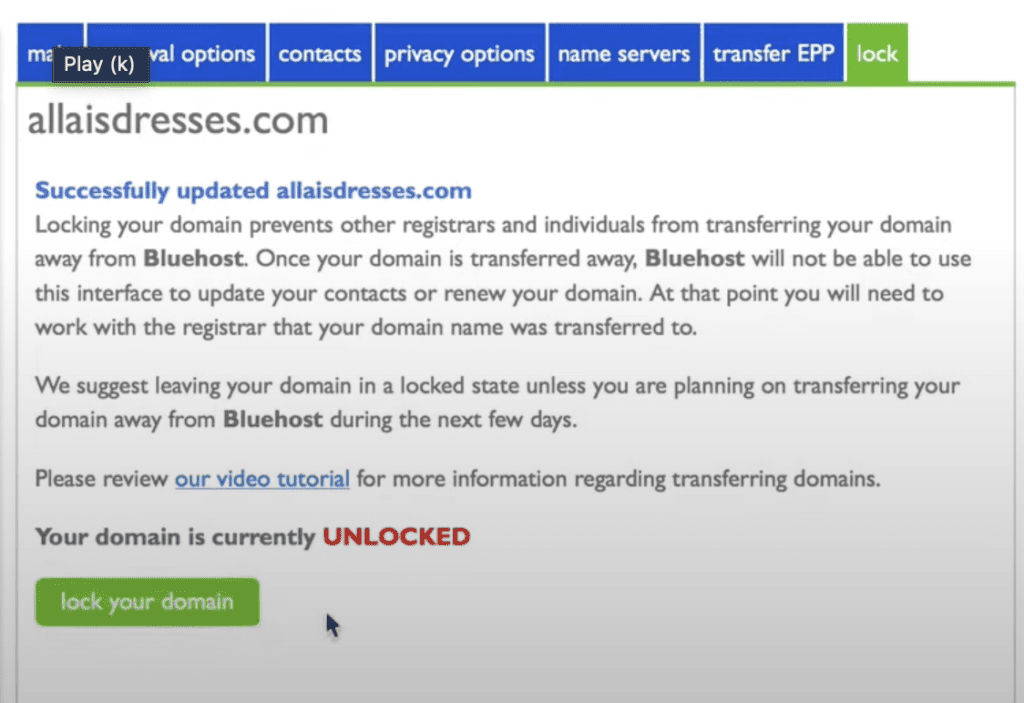
Find Your EPP Code Under “Transfer EPP” Tab