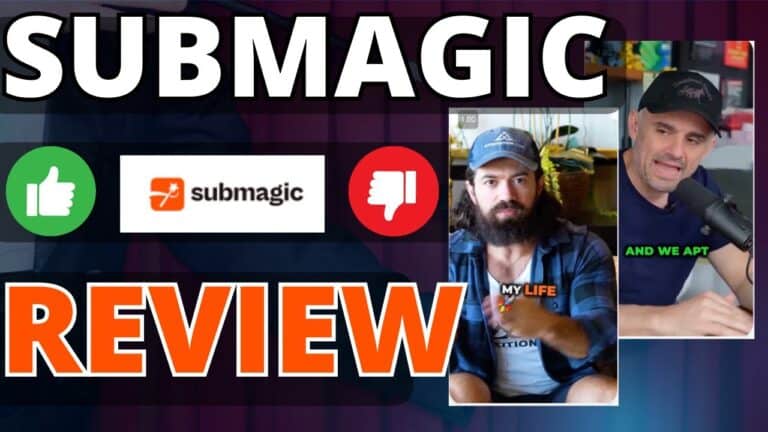Camtasia Tip: Ripple Move & Extend Frame
This is a great tip for speeding up editing in Camtasia.
It’s called “Ripple Move”. And it’s how you move multiple clips at once in Camtasia.
Here’s how to do a ripple move in Camtasia:
Keyboard Shortcut: Shift + Drag A Clip
It allows you to move a whole set of clips on a timeline at the same time. This will save you TONS of time.
Read more at the Techsmith Blog:
https://www.techsmith.com/blog/tutorials/camtasia/ripple-move-and-extend-frame/
Extend Frame
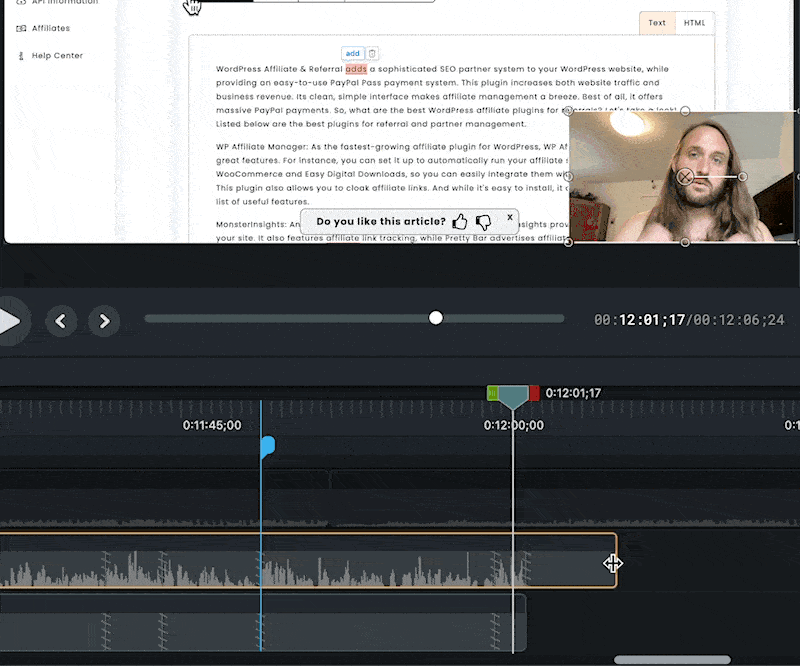
Another trick is the “Extend Frame” Trick
With extend frame, you can “freeze” a frame in a specific place on the timeline by just clicking and dragging.
To use the extend frame feature:
Windows:
- Drag the playhead to the frame to extend.
- Right-click the video clip and select Extend Frame or press Shift+E on the keyboard.
- The Extend Frame dialog appears. Enter the desired duration of the extended frame.
- Click OK.
You can also extend the frame by holding the Alt key while dragging the end of a clip.
Keyboard shortcut (Mac): Hold the Option key while dragging the end of the clip.
You can learn more about here: