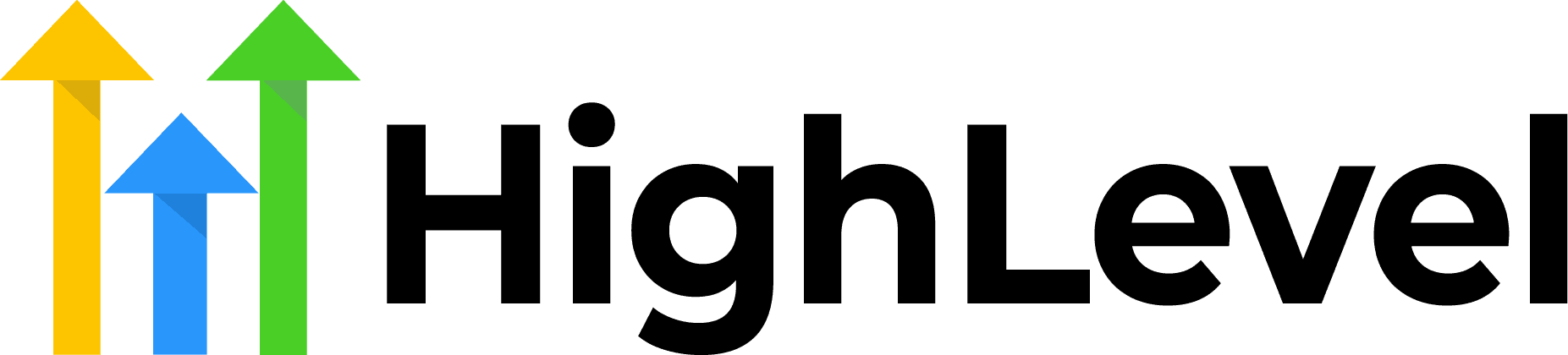Check Out More At: HighLevel
Software: Go High Level | Affiliate Program
How To Redirect HighLevel Domains With CloudFlare Page Rules
Go High Level CRM software is a cloud-based customer relationship management platform designed to help small and midsize businesses better manage and scale their customer relationships.
The software includes features such as contact management, sales pipeline tracking, lead scoring, automated email campaigns, and more.
How To Redirect HighLevel Domains With CloudFlare Page Rules
Redirection of HighLevel Domains can be a tricky task, but luckily it’s made easier with CloudFlare Page Rules.
Using this feature allows you to create rules for when CloudFlare should redirect a domain or subdomain to another domain or subdomain, bypassing the need for complicated and time consuming coding. Here’s how to do it.
1. Log in to your CloudFlare account and select the domain you wish to redirect from the drop down menu at the top of the page.
2. Click on the Page Rules tab and then click on “Create Page Rule.”
3. Enter a URL pattern for which pages you’d like to redirect. For example, if you wish to redirect all requests from a subdomain, enter the subdomain here in the format of *.example.com/*
4. Select the “Forwarding URL” option and then enter the destination URL along with any other necessary settings.
5. Click on Save and Deploy and you’re all set! Your domain or subdomain will now redirect to the destination URL.
It’s that simple!
Redirecting a domain or subdomain with CloudFlare is an easy and efficient way to manage your website’s traffic.
Try it out today and see how much easier it makes managing your website.
If you’re running a website on a subdomain (like blog.example.com), and you want to redirect traffic from the root domain (example.com) to the subdomain, you can do this with a CloudFlare Page Rule.
Here’s how:
1. Log in to your CloudFlare account.
2. Select the Page Rules tab.
3. Create a new Page Rule.
4. In the URL field, enter example.com/*
5. In the settings, select Forward URL.
6. In the destination URL field, enter https://blog.example.com/$1
7. Save the Page Rule.
Now, whenever someone visits example.com, they’ll be automatically redirected to blog.example.com.
If you have any questions, feel free to contact our support team.