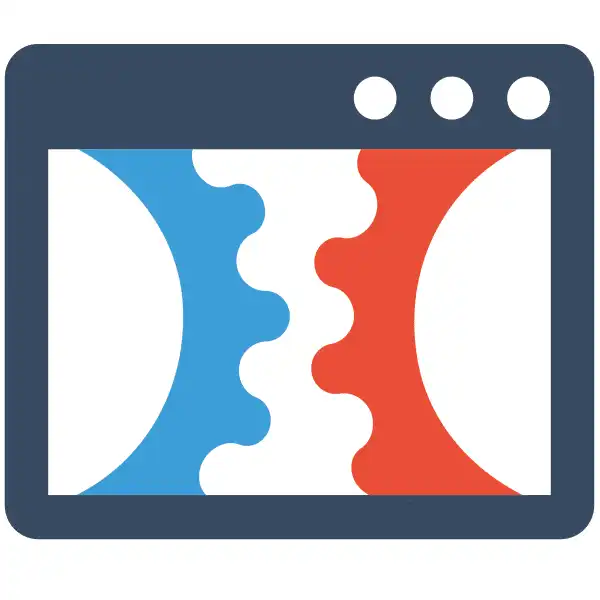Adding An External Domain Manually in ClickFunnels 2.0
Check Out More At: ClickFunnels – Help Center Videos & Tutorials
Software: Clickfunnels | Affiliate Program
Adding An External Domain Manually in ClickFunnels 2.0
ClickFunnels is a software platform that enables users to create sales funnels and landing pages quickly and easily.
It offers templates, drag-and-drop editing, and integrations with other tools.
Adding An External Domain Manually in ClickFunnels 2.0
If you’re using ClickFunnels 2.0 for your business, you might want to add an external domain to your funnel.
Here’s how:
1. Create a subdomain with your domain host and point it to the two DNS records that we provide in the Custom Domain page on your Funnel Settings tab.
2. On the Funnel Settings page, enter your subdomain in the Custom Domain field.
3. Click the “Save” button to save your changes.
4. Verify that your domain is pointing properly by running a DNS lookup on your domain host’s website or using an online service like WhatsMyDNS.net.
5. Once the domain is pointing properly, a message will appear at the top of your page saying that your domain has been verified and added successfully.
Now you can use this new subdomain to access your funnel or link directly to any page inside of it!
Enjoy!
Assuming you have a domain name already registered with a domain name registrar like GoDaddy, Namecheap, or Hover, you can add it to your ClickFunnels account in just a few steps. Adding an external domain manually is a great way to create branded URLs for your funnel pages without having to use a subdomain.
In ClickFunnels 2.0, go to Account > Domains. Enter the domain name you’d like to use in the “Add New Domain” field and click Add Domain. Copy the CNAME value provided and add a CNAME record for your domain with your domain registrar. The CNAME value will be in the format:
subdomain.your-domain.com
It can take up to 48 hours for the CNAME change to propagate and for your domain to be fully verified. Once it is, you’ll see a green “Verified” label next to your domain in the ClickFunnels Domains page.
Now that your domain is verified, you can map it to any funnel in your account. To do so, go to the funnel you want to map the domain to and click the Settings tab. Scroll down to the “Domain” settings and select your domain from the dropdown. Click Save Settings and you’re all set!
Now when you share or promote your funnel pages, you can use your own branded domain names instead of the default ClickFunnels URLs. This is a great way to add a level of professionalism and branding to your funnels.