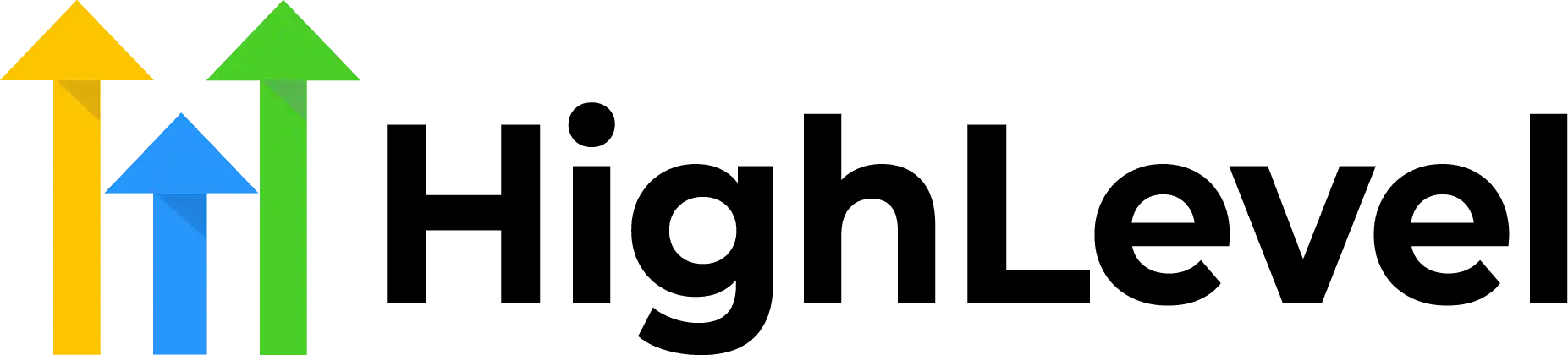Go High Level How to Setup Facebook UTM Parameters for Attribution Reporting
Check Out More At: HighLevel
Software: Go High Level | Affiliate Program
Go High Level How to Setup Facebook UTM Parameters for Attribution Reporting
Go High Level CRM software is a cloud-based customer relationship management platform designed to help small and midsize businesses better manage and scale their customer relationships.
The software includes features such as contact management, sales pipeline tracking, lead scoring, automated email campaigns, and more.
How to Setup Facebook UTM Parameters for Attribution Reporting
If you’re running any kind of Facebook advertising campaign, you need to understand the importance of UTM parameters. UTM (Urchin Tracking Module) parameters are used for attribution reporting and allow you to track how effective your campaigns are at driving conversions and other important metrics.
Setting up UTM parameters is relatively straightforward and can be done in a few simple steps. Here’s how to do it:
Step 1: Create Your UTM Parameters
Before you can set up your UTM parameters, you need to create them. You can create your own custom UTM parameters or use Google’s URL Builder tool.
The URL Builder tool is a great way to quickly generate UTM parameters for any URL.
Step 2: Add Your Parameters To Your Links
Once you’ve created your UTM parameters, you can add them to the end of any link that you share on Facebook. For example, if you were linking to your website from a Facebook post, you would add your UTM parameters to the end of that link.
Step 3: Track Your Results
Once you’ve added UTM parameters to your links, you can track their performance using Google Analytics or other analytics platforms.
By tracking your campaigns, you can get an idea of how many people are clicking on your links and how efective your campaigns are.
This will help you understand how well your content is resonating with audiences and where you should focus your marketing efforts in the future.
Using UTM parameters can be a useful tool for tracking the performance of links that you share on Facebook, as it provides insights into how users are engaging with your content.
With this data, you can make informed decisions about what kind of content resonates with your audience and ensure that your campaigns are as effective as possible.
By following these simple steps, you can easily add UTM parameters to your Facebook links and track the performance of your campaigns.
This will help you better understand how users are engaging with your content and optimize your marketing efforts going forward.
Utilizing UTM parameters can be a great way to ensure that you’re getting the most out of your Facebook campaigns, so make sure to take advantage of this tool!
Are you looking to setup Facebook UTM parameters for attribution reporting? If so, this article will show you how to do it.
attribution reporting is a powerful way to track the effectiveness of your marketing campaigns and optimize your spend. By understanding which channels are driving the most conversions, you can invest more in those that are working and less in those that are not.
Most marketers are familiar with UTM parameters. These are the small pieces of code that you can add to the end of a URL to track where traffic is coming from. For example, you might add ?utm_source=facebook&utm_medium=cpc&utm_campaign=spring_sale to the end of your URL to track traffic from a Facebook ad campaign about your spring sale.
When it comes to attribution reporting, Facebook uses a different set of parameters. These are called equivalent parameters and they look like this:
?equiv_medium=cpc&equiv_source=facebook&equiv_campaign=spring_sale
The key difference is that equivalent parameters track not only the channel (like Facebook) but also the specific ad that a user clicked on. This allows you to see not only which channels are driving the most conversions, but also which specific ads are performing the best.
To setup equivalent parameters for your Facebook campaigns, you’ll need to use the Facebook Ads Manager. Once you’re in the Ads Manager, click on the “Tools” drop-down menu and select “Conversion Tracking.”
On the conversion tracking page, click on the “Equivalent Parameters” tab.
From here, you can either generate the parameters for a specific campaign or create a custom parameters. To generate parameters for a specific campaign, select the campaign from the drop-down menu and click “Generate.”
This will generate a lengthy string of code that you can add to the end of your URL. To create custom parameters, you’ll need to enter the name of your campaign, the channel, and the ad name. Once you’ve entered this information, click “Generate.”
Once you have your parameters, you can add them to the end of your URL like this:
www.example.com/spring-sale?equiv_medium=cpc&equiv_source=facebook&equiv_campaign=spring_sale
You can then use this URL in your Facebook Ads campaign. When people click on your ad and visit your website, Facebook will track not only that they came from Facebook, but also which ad they clicked on.
This information will be available in your Facebook Ads report. To see it, go to the “Reporting” tab and select “All conversions.” Then, click on “Equivalent parameters” in the drop-down menu.
This will show you a report of all the traffic that came to your website from Facebook with equivalent parameters. From here, you can see how many conversions each ad generated and optimization your campaigns accordingly.
Attribution reporting is a powerful way to track the effectiveness of your marketing campaigns. By understanding which channels and ads are driving the most conversions, you can invest more in those that are working and less in those that are not.