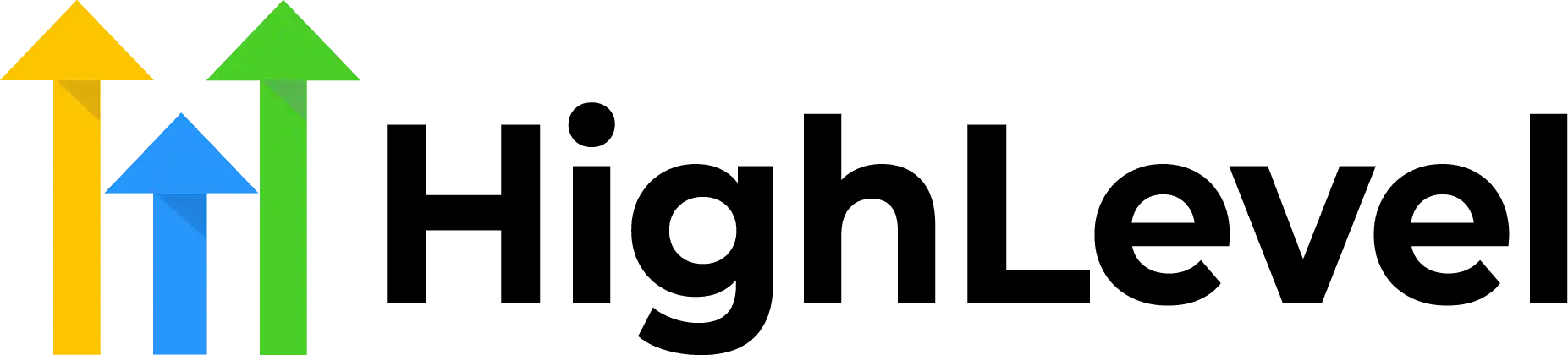How To Build Initial SMS Auto-Replies in HighLevel
Check Out More At: HighLevel
Software: Go High Level | Affiliate Program
How To Build Initial SMS Auto-Replies in HighLevel
Go High Level CRM software is a cloud-based customer relationship management platform designed to help small and midsize businesses better manage and scale their customer relationships.
The software includes features such as contact management, sales pipeline tracking, lead scoring, automated email campaigns, and more.
Build Initial SMS Auto-Replies in HighLevel
Using HighLevel’s SMS auto-reply tool, you can easily set up initial replies that will be sent out when someone texts your business.
You can customize the reply text to fit your needs and style, or use one of our pre-made templates.
With auto-replies in place, you’ll never have to worry about manually responding to customers or losing potential leads.
You can even use the auto-reply feature to capture customer data and create customer profiles, so you always have up-to-date details on hand when you do need to contact them.
Get started today and see how easy it is to make initial SMS auto-replies part of your business process.
When you’re starting out with SMS marketing, one of the most important things you can do is set up automatic replies. Not only do they create a good customer experience, but they also help you to filter and segment your audience.
In HighLevel, you can easily create automatic replies for your SMS campaigns. Here’s how:
1. Start by clicking on the “Automation” tab in your account.
2. Then, click on the “SMS Automation” section.
3. In the SMS Automation section, click on the “Create Automation” button.
4. You’ll then be able to choose from a variety of different automation types. For this example, we’ll choose the “Initial SMS Reply” automation type.
5. Next, you’ll need to give your automation a name. For this example, we’ll call it “Welcome Message”.
6. Then, you’ll need to choose the trigger for your automation. The trigger is what will start the automation. For this example, we’ll choose the “Subscribed to SMS” trigger.
7. After you’ve chosen the trigger, you’ll need to choose the contacts that you want to include in the automation. For this example, we’ll choose to include all contacts.
8. Now, it’s time to create your initial SMS reply. You can do this by clicking on the “Create SMS” button.
9. In the “From” field, you’ll need to choose the phone number that you want to send the SMS from.
10. Then, in the “To” field, you’ll need to choose the contact’s phone number.
11. Next, you’ll need to write your SMS message. Remember to keep it short and sweet!
12. Once you’ve written your message, you can click on the “Send” button.
That’s it! You’ve now set up your first SMS automation in HighLevel.