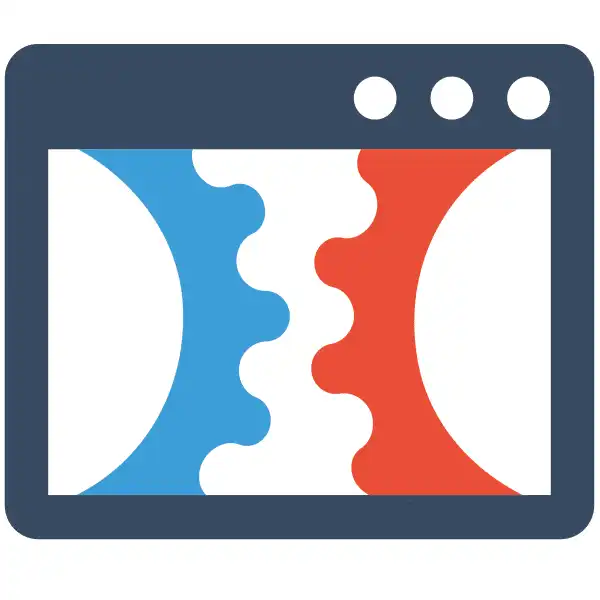How to Add a Text Shadow for a Bullet List Element in ClickFunnels 2.0
Check Out More At: ClickFunnels – Help Center Videos & Tutorials
Software: Clickfunnels | Affiliate Program | Clickfunnels Overview
How to Add a Text Shadow for a Bullet List Element in ClickFunnels 2.0
ClickFunnels is a software platform that enables users to create sales funnels and landing pages quickly and easily.
It offers templates, drag-and-drop editing, and integrations with other tools.
Looking to add some extra flair to your ClickFunnels pages? A text shadow can really make your bullet list elements pop! Here’s a quick and easy guide on how to add a text shadow for a bullet list element in ClickFunnels 2.0:
1. Log in to your ClickFunnels account and navigate to the page you want to edit.
2. Click on the “Edit Page” button in the top right corner.
3. In the editor, click on the element you want to add a text shadow to. In this case, we’ll select a bullet list element.
4. On the right hand side, you’ll see the element’s settings. Under the “Advanced” tab, you’ll see the “Text Shadow” option.
5. Enable the text shadow option and use the color picker to select the color you want your text shadow to be.
6. Use the offset options to adjust the position of your text shadow.
7. Save your changes and preview your page to see your text shadow in action!