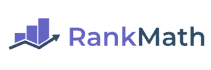How to Fix the Invalid JSON Error in WordPress
Check Out More At: Rank Math SEO
Featured Software: Rank Math | Rank Math Affiliate Program
How to Fix the Invalid JSON Error in WordPress?
The invalid JSON error in WordPress can be a frustrating issue, but fortunately, there are several ways to fix it. First, check to make sure you have the correct version of PHP installed on your server.
If that doesn’t work, try disabling plugins one at a time until the error is resolved.
You can also try re-saving your permalinks or resetting your .htaccess file.
If you’re still having trouble, contact your web host for further assistance.
With a bit of patience and troubleshooting, you should be able to fix the invalid JSON error in WordPress without too much difficulty. Good luck!
When you receive the “invalid JSON” error in WordPress, it is usually caused by a plugin or theme function. The most common cause of this error is a poorly coded plugin or theme. Sometimes, deactivating all plugins and themes can fix the issue. However, if you are unable to deactivate all plugins or themes, you may need to edit the functions.php file of your WordPress theme.
Fixing the invalid JSON error in WordPress is a simple process. However, it is important to note that you should not edit your WordPress files unless you are comfortable doing so. Always back up your files before making any changes.
In most cases, the invalid JSON error can be fixed by simply deactivating all plugins and themes. To do this, you will need to log into your WordPress Dashboard. Once you are logged in, navigate to the Plugins tab and select Deactivate from the drop-down menu.
Next, navigate to the Appearance tab and select Themes. Select the active theme and click the Delete link.
Once all plugins and themes have been deactivated and/or deleted, you can try logging back into your WordPress site. If the issue has been resolved, you can begin reactivating your plugins and themes one at a time.
If you are unable to deactivate all plugins and themes, you will need to edit your theme’s functions.php file. To do this, you will need to login to your WordPress Dashboard and navigate to the Appearance tab. Select Editor from the drop-down menu.
Locate the Theme Functions (functions.php) file and click on it. Once the file has been opened, look for the line of code that is causing the invalid JSON error. In most cases, it will be a line that starts with “define()”.
Once you have located the line of code that is causing the error, you will need to delete it or comment it out. To do this, you can add a double slash (“//”) before the line of code. This will tell WordPress to ignore the line of code.
After you have made the necessary changes to your theme’s functions.php file, you can save the file and upload it to your server. You can then try logging back into your WordPress site. If the issue has been resolved, you can begin reactivating your plugins and themes one at a time.