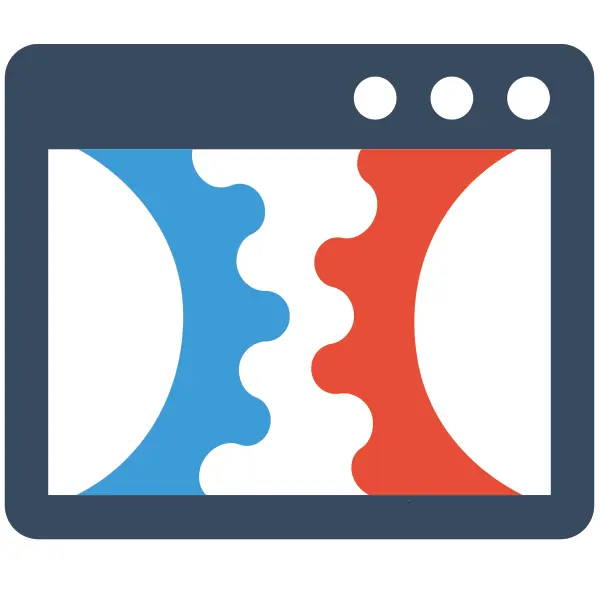How To Use Segments in ClickFunnels 2.0
Check Out More At: ClickFunnels – Help Center Videos & Tutorials
Software: Clickfunnels | Affiliate Program | Clickfunnels Overview
Segments in ClickFunnels 2.0
ClickFunnels is a software platform that enables users to create sales funnels and landing pages quickly and easily.
It offers templates, drag-and-drop editing, and integrations with other tools.
If you’re new to ClickFunnels 2.0, understanding how to use segments may seem a bit daunting. Segments are a powerful tool that allows you to laser target your funnels to get the most out of your marketing efforts, but only if you know how to use them correctly. Here’s a quick guide on how to use segments in ClickFunnels 2.0.
What is a Segment?
A segment is a group of contacts that you can create based on criteria that you define. Once you have a segment, you can target your funnels specifically to that group. Segments are useful because they allow you to personalize your marketing to a specific group of people, increasing the likelihood that they’ll take the action you want them to.
There are two types of segments in ClickFunnels 2.0: Standard and Sequential. Standard segments are those that you create based on criteria that you define, such as location, job title, or interests. Sequential segments are those that are based on a contact’s position in a sequence, such as those who have opened an email but not clicked the link, or those who have clicked the link but not completed the purchase.
How to Use Segments in ClickFunnels 2.0
Now that you know what a segment is, let’s take a look at how to use them in ClickFunnels 2.0. The first thing you’ll need to do is create a segment. To do this, go to the Contacts tab and click on Segments. Then, click on the Create Segment button.
You’ll be asked to choose a segment type. Choose Standard if you want to create a segment based on criteria that you define, or Sequential if you want to create a segment based on a contact’s position in a sequence.
If you choose Standard, you’ll be asked to give your segment a name and choose the criteria that contacts must meet in order to be added to the segment. For example, you might create a segment for people who live in a certain city, or who have expressed interest in a certain product.
If you choose Sequential, you’ll be asked to give your segment a name and choose the sequence that contacts must be in order to be added to the segment. For example, you might create a segment for people who have opened an email but not clicked the link, or who have clicked the link but not completed the purchase.
Once you’ve created your segment, the next thing you’ll need to do is add contacts to it. To do this, go to the Contacts tab and click on the segment that you want to add contacts to. Then, click on the Add Contacts button.
You’ll be asked to choose how you want to add contacts to the segment. You can either add them manually, or you can add them from a file. If you choose to add them from a file, you’ll be asked to choose the file that you want to add contacts from. This file must be in CSV format.
Once you’ve added contacts to the segment, the next thing you’ll need to do is target your funnels to the segment. To do this, go to the Funnels tab and click on the funnel that you want to target to the segment. Then, click on the Settings tab.
Scroll down to the Segment Settings section and select the segment that you want to target. You can also choose to exclude contacts who are already in the funnel, or who have already taken the desired action.
Now that you know how to use segments in ClickFunnels 2.0