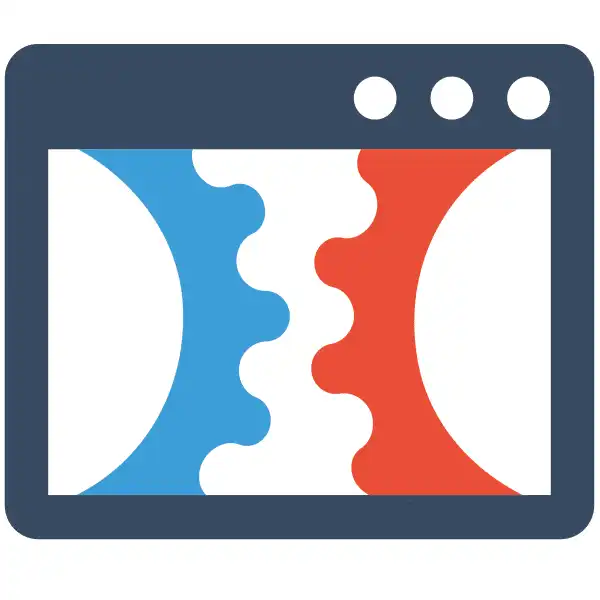How To Use Webhooks With Zapier in ClickFunnels 2.0
Check Out More At: ClickFunnels – Help Center Videos & Tutorials
Software: Clickfunnels | Affiliate Program
How To Use Webhooks With Zapier in ClickFunnels 2.0
ClickFunnels is a software platform that enables users to create sales funnels and landing pages quickly and easily.
It offers templates, drag-and-drop editing, and integrations with other tools.
How To Use Webhooks With Zapier in ClickFunnels 2.0
One of the great features of ClickFunnels 2.0 is the ability to connect your funnel with external apps and services using webhooks and Zapier. Here’s how you can use them:
First, create or log into your Zapier account and authorize it for use with ClickFunnels 2.0 by selecting “ClickFunnels” as the trigger app.
Once your Zapier account is connected to ClickFunnels, you can set up a webhook URL that will allow outside services and apps to communicate with your funnel.
To do this, go to Settings in ClickFunnels 2.0 and select “Integrations”, then “Webhooks”. Copy the webhook URL and paste it into your Zapier account.
Next, you can create a Zap within your Zapier account that will listen for changes to trigger events within ClickFunnels 2.0.
For example, if you want to send an email when someone completes a purchase in your funnel, you can have Zapier listen for the “Order Fulfilled” event and then trigger an action to send the email.
You can also create Zaps that will trigger events within ClickFunnels 2.0, such as adding a contact to a mailing list or updating a customer record in your CRM.
For example, if you want to add someone to a mailing list when they complete a purchase in your funnel, you can have Zapier listen for the “Order Fulfilled” event and then trigger an action to add the contact to the mailing list.
Using Zapier with ClickFunnels 2.0 is a great way to automate mundane tasks, allowing you to focus on other areas of your business.
With the ability to connect multiple apps and services together in one place, you can save time and money by automating tedious tasks that would otherwise require manual input. Plus, Zapier integrates with ClickFunnels 2.0’s easy-to-use interface, allowing you to set up sophisticated automations without having to learn how to code.
With Zapier, you’ll be able to automate email campaigns, customer onboarding processes, and even payment reminders – making your business run smoother and more efficiently than ever before. Plus, Zapier is free to use for basic automations!
What are Webhooks?
Webhooks are a way for apps to communicate with each other. When something happens in one app, a webhook can automatically trigger an event in another app. This makes it possible to create workflows and automations that wouldn’t be possible with just one app.
For example, let’s say you use ClickFunnels to build landing pages and collect leads. You can use Zapier to send new ClickFunnels leads to your CRM. Then, you can set up a webhook that will send a text message to you whenever a new lead is added to your CRM.
This is just one example of how you can use webhooks with Zapier. In this article, we’ll cover how to set up a webhook in ClickFunnels and how to use it with Zapier.
What is a Webhook?
A webhook is an event-based trigger. When something happens in one app, a webhook can automatically trigger an event in another app. This makes it possible to create workflows and automations that wouldn’t be possible with just one app.
For example, let’s say you use ClickFunnels to build landing pages and collect leads. You can use Zapier to send new ClickFunnels leads to your CRM. Then, you can set up a webhook that will send a text message to you whenever a new lead is added to your CRM.
This is just one example of how you can use webhooks with Zapier. In this article, we’ll cover how to set up a webhook in ClickFunnels and how to use it with Zapier.
How to Set Up a Webhook in ClickFunnels
To set up a webhook in ClickFunnels, log in to your account and click on the “Account” tab. Then, click on the “Integrations” sub-tab.
Scroll down to the “Webhooks” section and click on the “Add Webhook” button.
Enter a name for your webhook and click on the “Create Webhook” button.
You’ll then be taken to the “Edit Webhook” page. In the “URL” field, enter the URL for your webhook. This is the URL that ClickFunnels will use to send data to your webhook.
In the “Secret” field, enter a secret phrase. This secret phrase will be used to validate that the data sent to your webhook is coming from ClickFunnels.
Next, decide which events you want to trigger your webhook. You can choose from a list of predefined events or you can create a custom event.
If you choose a predefined event, you’ll need to specify which funnel and/or step should trigger the webhook.
If you create a custom event, you’ll need to specify a name for your event and decide when it should be triggered. Custom events can be triggered when a contact enters or leaves a funnel, when a contact moves to a new step in a funnel, or when a contact completes an order form.
Once you’ve chosen your events, click on the “Update Webhook” button.
Your webhook is now set up and ready to use.
How to Use a Webhook with Zapier
Now that you’ve set up your webhook, you can use it with Zapier. Zapier is a tool that allows you to automatically send data from one app to another.
To use