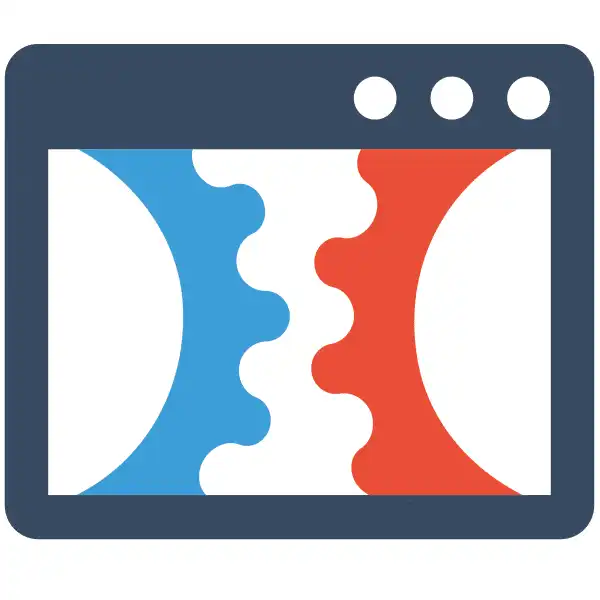Step by Step Guide to Manually Adding an External Domain in ClickFunnels 2.0
Check Out More At: ClickFunnels – Help Center Videos & Tutorials
Software: Clickfunnels | Affiliate Program | Clickfunnels Overview
Step by Step Guide to Manually Adding an External Domain in ClickFunnels 2.0
ClickFunnels is a software platform that enables users to create sales funnels and landing pages quickly and easily.
It offers templates, drag-and-drop editing, and integrations with other tools.
Are you looking to add an external domain to your ClickFunnels account, but don’t know where to start? This step-by-step guide will show you how to do it manually in ClickFunnels 2.0.
Adding an external domain to your ClickFunnels account allows you to use a custom domain name for your funnels, instead of the default ClickFunnels domain. This can be helpful if you want to brand your funnels with your own domain name, or if you’re using a domain name that’s already associated with an existing website.
Before you begin, you’ll need to have a domain name registered and pointing to the ClickFunnels nameservers. You can find instructions on how to do this in the ClickFunnels help center.
Once your domain is set up and pointing to the ClickFunnels nameservers, you can start the process of adding it to your account. Here’s how:
1. Log in to your ClickFunnels account and go to the Account Settings page.
2. In the Account Settings page, click on the Domains tab.
3. Click on the Add Domain button.
4. Enter your domain name in the Domain Name field.
5. Select the desired Region for your domain.
6. Click on the Save Domain button.
That’s it! You’ve now added your external domain to your ClickFunnels account.