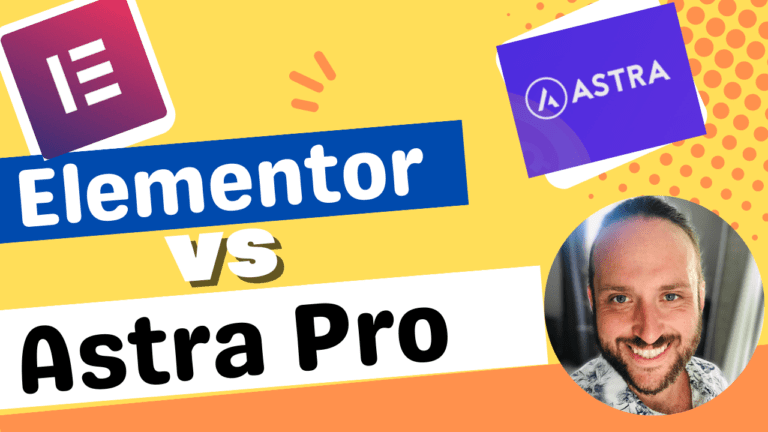Elementor How to Use Column Alignment Tutorial
Elementor How to Use Column Alignment
Using column alignment in Elementor is a great way to create visually appealing page designs and layouts.
Column alignment allows you to line up text, images and other elements on the page in a specific way. By using the drag and drop functionality, you can easily move elements around the page to create unique designs with ease.
Column alignment also helps with readability by allowing users to separate content into different columns.
For example, if you’re creating a sales brochure, you could use column alignment to separate each section of the brochure into two columns. This will make it easier for readers to quickly skim through each section and understand the content more effectively.
In addition, you can use column alignment to create grids or tables of information that are easy to scan through at a glance.
This is especially useful for displaying multiple data points side-by-side for comparison purposes.
To use column alignment in Elementor, simply select your content block element from the editing panel and adjust its size by dragging one of its edges to resize it.
Then, just click on the “Align” option located at the bottom of the editing panel and select one of the options from the list–Left, Center or Right–to align your content accordingly.
Elementor is an amazing website builder plugin for WordPress. Elementor makes it easy to create beautiful and high converting websites yourself without having to learn code.
- 100% Flexible
- No Coding Necessary
- Thousands of Pre-Built Templates
- Wordpress Only