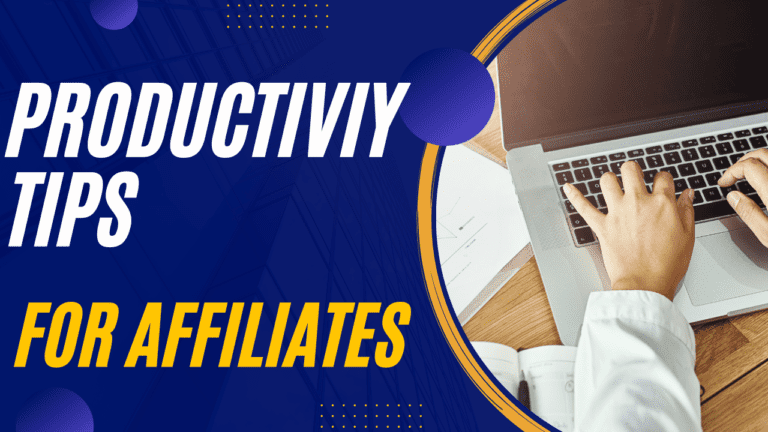Evernote Scan A Document To Evernote Using The Mobile App
Evernote Scan A Document To Evernote Using The Mobile App
Scanning a document to Evernote using the mobile app is a quick and easy process. To begin, first make sure that you have the most recent version of the Evernote app installed on your device.
Once this is done, launch the app and sign in to your account. Once you’re signed in, select the “+” button located at the top right corner of the page, then select “Document Scanner” from the options presented.
he next step will be to use your camera to take a picture of the document that you would like to scan. Your device’s camera will automatically detect the edges of your document and crop it accordingly.
This can often be a bit finicky so it may take practice before you get good results. If for some reason automatic cropping does not work for you, you can always manually choose where you want to crop it yourself by adjusting the corners and edges of your selection.
Once your document has been successfully scanned, it should appear within your library page within Evernote.
You can then add tags or text notes at this point as needed before selecting “Save” which will save your scanned document securely into Evernote as an editable file format such as PDF or JPG format allowing you to easily access it from any device with an internet connection anytime!