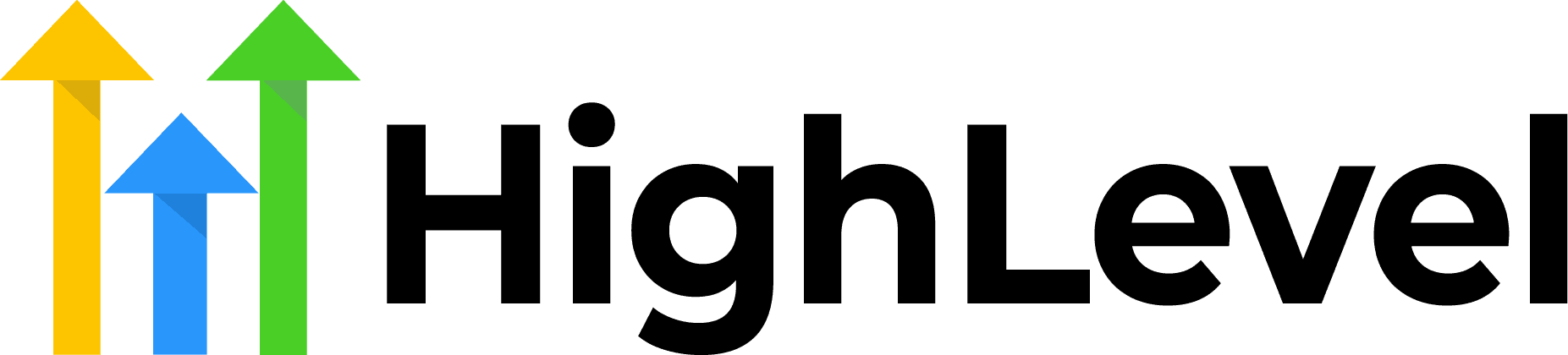Go High Level – How To Build Automated Appointment Follow-up Surveys
Collecting feedback after appointments is crucial for improving your services and maintaining strong client relationships.
Go High Level makes this process seamless by allowing you to build automated appointment follow-up surveys that trigger without manual intervention.
In this comprehensive guide, you’ll learn exactly how to set up these automated surveys to gather valuable insights from your clients.
Check Out More At: HighLevel
Software: Go High Level | Affiliate Program
Go High Level – How To Build Automated Appointment Follow-up Surveys
Go High Level CRM software is a cloud-based customer relationship management platform designed to help small and midsize businesses better manage and scale their customer relationships.
The software includes features such as contact management, sales pipeline tracking, lead scoring, automated email campaigns, and more.
Table of Contents
Why Automated Appointment Follow-up Surveys Matter
Before diving into the technical setup, it’s important to understand the value of automated follow-up surveys. These automated touchpoints help you:
- Gather honest feedback while the experience is fresh in your client’s mind
- Identify service gaps before they become recurring problems
- Boost client retention by showing you care about their experience
- Save time by eliminating manual follow-up tasks
- Collect testimonials from satisfied clients automatically
Prerequisites for Building Your Survey in Go High Level
To build automated appointment follow-up surveys in Go High Level, you’ll need:
- An active Go High Level account (Agency or Location level)
- Appointment booking functionality enabled in your sub-account
- Basic familiarity with Go High Level workflows
- A clear understanding of what feedback you want to collect
Step-by-Step Guide: Building Automated Appointment Follow-up Surveys
Step 1: Create Your Survey Questions
Start by navigating to the Surveys section in your Go High Level dashboard.
Click on Sites in the left navigation menu, then select Surveys. Click the Create Survey button to begin building your questionnaire. Name your survey something descriptive like “Post-Appointment Feedback” or “Service Quality Survey.”
Add questions that will provide actionable insights. Consider including:
- Overall satisfaction rating (1-5 stars or 1-10 scale)
- Specific service quality questions
- Net Promoter Score (likelihood to recommend)
- Open-ended feedback section
- Permission to use testimonials
Keep your survey concise—aim for 5-7 questions maximum to ensure completion rates remain high.
Step 2: Design the Survey Experience
Customize your survey’s appearance to match your brand. Go High Level allows you to adjust colors, fonts, and add your logo. A professional-looking survey increases trust and completion rates.
Configure the thank you page that appears after submission. This is an excellent opportunity to direct clients to book another appointment, follow you on social media, or access additional resources.
Step 3: Build Your Automation Workflow
Navigate to Automation in the left sidebar and click Create Workflow. This is where you’ll set up the trigger that sends your survey automatically after appointments.
Choose Appointment Booked or Appointment Status Changed as your trigger, depending on your needs. For follow-up surveys, you’ll want to trigger when an appointment status changes to “Completed” or “Showed.”
Step 4: Add a Wait Timer
After your trigger, add a Wait action to your workflow. This creates a delay between the appointment completion and survey delivery.
The ideal timing depends on your service type:
- For service-based appointments: Wait 2-4 hours
- For consultations: Wait 24 hours
- For medical appointments: Wait 1-2 days
This delay allows clients to reflect on their experience while the appointment is still fresh in their minds.
Step 5: Send the Survey
Add a Send Email or Send SMS action to your workflow, depending on your preferred communication channel. Email typically works better for longer surveys, while SMS is ideal for quick, mobile-friendly feedback forms.
Craft a compelling message that encourages participation:
Email Example: Subject: “How was your appointment with us?” Body: “Hi [First Name], thank you for your recent appointment. We’d love to hear about your experience! Your feedback helps us serve you better. This quick survey takes just 2 minutes: [Survey Link]”
SMS Example: “Hi [First Name]! Thanks for your appointment today. We’d appreciate your quick feedback: [Survey Link] – The [Business Name] Team”
Insert your survey link by clicking the survey URL option within the message builder.
Step 6: Add Conditional Logic (Optional but Recommended)
Enhance your workflow with conditional logic based on survey responses. Go High Level allows you to create different automation paths depending on how clients answer.
For example:
- If rating is 4-5 stars: Send a request for a Google review or testimonial
- If rating is 1-2 stars: Trigger an internal notification to your customer service team for immediate follow-up
- If rating is 3 stars: Send additional resources or a discount code to improve their experience
This intelligent routing ensures every response gets the appropriate follow-up action.
Step 7: Set Up Internal Notifications
Add an Internal Notification action to alert your team when surveys are completed. This keeps everyone informed about client satisfaction levels in real-time.
Configure notifications to include key survey responses so your team can quickly assess feedback without logging into the system.
Step 8: Test Your Automation
Before activating your workflow, run thorough tests. Create a test appointment, mark it complete, and verify:
- The survey arrives at the correct time
- All links work properly
- The survey displays correctly on mobile devices
- Conditional logic triggers appropriately
- Internal notifications deliver as expected
Make adjustments based on your testing before launching the automation live.
Best Practices for Appointment Follow-up Surveys
Keep it brief: Respect your clients’ time with surveys that take 2-3 minutes maximum. Higher completion rates lead to more valuable data.
Personalize your messaging: Use custom fields like [First Name] and [Appointment Type] to make communications feel personal rather than automated.
Mobile optimization matters: Over 60% of people check emails and texts on mobile devices. Ensure your survey is mobile-responsive.
Time your surveys strategically: Don’t send surveys late at night or early in the morning. Schedule delivery during business hours for better engagement.
Incentivize participation: Consider offering a small discount or entry into a drawing for completed surveys to boost response rates.
Act on feedback: Automated surveys are only valuable if you use the insights. Review responses regularly and implement improvements based on patterns you identify.
Common Mistakes to Avoid
Sending surveys too quickly: Immediately after an appointment, clients may still be processing their experience. A brief wait period leads to more thoughtful responses.
Asking too many questions: Survey fatigue is real. Every additional question reduces completion rates exponentially.
Ignoring negative feedback: When clients take time to share concerns, failing to respond or improve can damage relationships permanently.
Using generic language: Templates are helpful starting points, but customize your messaging to reflect your brand voice and specific services.
Forgetting to follow up on positive responses: When clients give glowing reviews, that’s your cue to request public testimonials or referrals.
Advanced Tips for Power Users
Take your automated appointment follow-up surveys to the next level with these advanced strategies:
Segment by appointment type: Different services may require different survey questions. Create multiple survey workflows tailored to specific appointment categories.
Implement A/B testing: Create two versions of your survey invitation with different subject lines or timing. Track which version generates higher completion rates.
Integrate with your CRM: Use survey responses to update custom fields in client records, creating a comprehensive history of their satisfaction over time.
Create a dashboard: Use Go High Level’s reporting features to visualize survey data trends, making it easier to spot patterns and opportunities.
Set up escalation workflows: When critical feedback arrives, automatically create tasks for managers or trigger immediate outreach attempts.
Measuring Success
Track these key metrics to evaluate your automated survey program:
- Survey delivery rate
- Completion rate (aim for 20-30%)
- Average satisfaction scores
- Response time from survey send to completion
- Action taken rate (how often you follow up on feedback)
Regular monitoring helps you refine your approach and maximize the value of client feedback.
Conclusion
Building automated appointment follow-up surveys in Go High Level transforms feedback collection from a manual chore into a systematic process that runs 24/7.
By following this guide, you’ve learned how to create surveys, build automation workflows, implement intelligent follow-up logic, and optimize for maximum engagement.
The key to success is starting simple and iterating based on results. Begin with a basic survey and workflow, then gradually add sophistication as you understand how your clients prefer to interact with your feedback requests.
With Go High Level’s powerful automation capabilities, you can maintain consistent communication with clients, gather valuable insights, and continuously improve your services—all without adding manual tasks to your team’s workload.
Start building your automated appointment follow-up survey today and watch as client satisfaction insights flow in automatically, helping you deliver better experiences and grow your business.