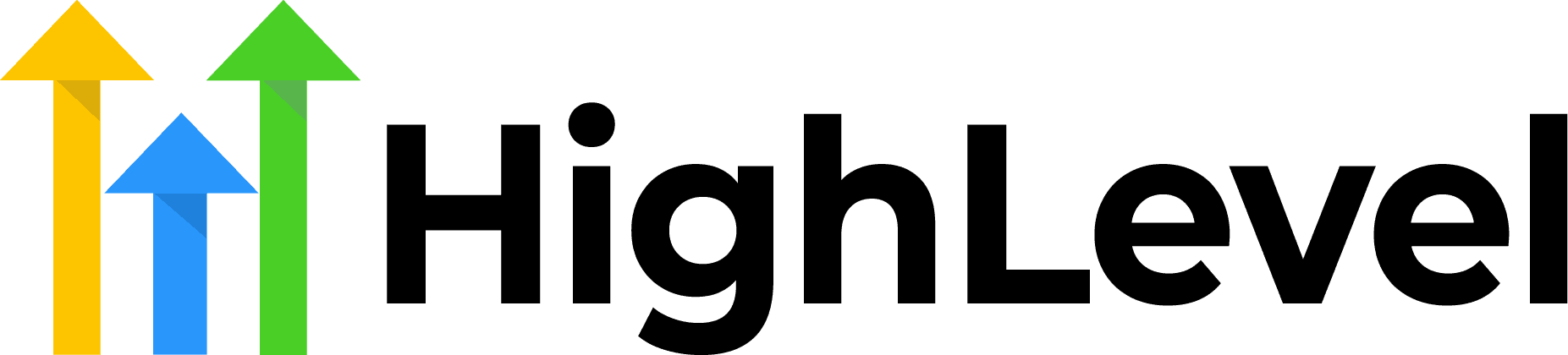How To Build Initial SMS Auto-Replies in HighLevel
Setting up initial SMS auto-replies in HighLevel is one of the most powerful ways to ensure immediate engagement with your leads and customers.
Whether you’re running an agency, managing client communications, or building automated workflows, mastering SMS automation in HighLevel can dramatically improve your response rates and customer satisfaction.
In this comprehensive guide, you’ll learn exactly how to build initial SMS auto-replies in HighLevel, along with best practices, common pitfalls to avoid, and advanced tips to maximize your results.
Check Out More At: HighLevel
Software: Go High Level | Affiliate Program
Table of Contents
Go High Level CRM software is a cloud-based customer relationship management platform designed to help small and midsize businesses better manage and scale their customer relationships.
The software includes features such as contact management, sales pipeline tracking, lead scoring, automated email campaigns, and more.
What Are Initial SMS Auto-Replies in HighLevel?
Initial SMS auto-replies are automated text messages that are instantly sent to contacts when they first interact with your business. These automatic responses can be triggered by various actions, such as:
- Form submissions on your website
- New lead capture from ads
- Missed calls or voicemails
- Manual contact creation
- Appointment bookings
- Customer inquiries
The power of initial auto-replies lies in their immediacy. Research shows that responding to leads within the first five minutes increases conversion rates by up to 400% compared to waiting even 10 minutes. HighLevel’s automation capabilities make this instant response seamless and scalable.
Why SMS Auto-Replies Matter for Your Business
Before diving into the technical setup, it’s important to understand why SMS auto-replies are critical:
Instant Engagement: Text messages have a 98% open rate, with most messages read within 3 minutes of receipt. Initial auto-replies capitalize on this immediate attention.
24/7 Availability: Your business never sleeps with automation. Leads reaching out at midnight receive the same prompt response as those contacting you during business hours.
Improved Lead Quality: Quick acknowledgment keeps leads warm and reduces the chance they’ll reach out to competitors.
Professionalism: Automated responses demonstrate that your business is organized, responsive, and values customer communication.
Resource Efficiency: Your team can focus on high-value activities while automation handles initial contact management.
Prerequisites for Building SMS Auto-Replies in HighLevel
Before you begin building initial SMS auto-replies in HighLevel, ensure you have:
- An active HighLevel account (Agency or individual sub-account)
- A phone number configured in HighLevel with SMS capabilities
- Access to the Workflows or Automations section
- Basic understanding of trigger-based automation
- Compliance with SMS marketing regulations (TCPA, GDPR, etc.)
Step-by-Step Guide: How To Build Initial SMS Auto-Replies in HighLevel
Step 1: Navigate to the Workflows Section
Log into your HighLevel account and follow these steps:
- From your dashboard, click on Automation in the left sidebar
- Select Workflows from the dropdown menu
- Click the Create Workflow button in the top right corner
- Choose Start From Scratch or select a template if available
Name your workflow something descriptive like “Initial SMS Auto-Reply – New Leads” to keep your automations organized.
Step 2: Set Up Your Trigger
The trigger determines when your SMS auto-reply will be sent. For initial auto-replies, common triggers include:
For New Lead Contacts:
- Click Add New Workflow Trigger
- Select Contact Created as your trigger type
- Add filters if needed (for example, only contacts with a specific tag or from a particular source)
For Form Submissions:
- Choose Form Submitted as the trigger
- Select the specific form from your dropdown menu
- This ensures auto-replies only go to people who submit that particular form
For Inbound Messages:
- Select Incoming Message as the trigger
- Choose SMS as the message type
- Configure any keyword filters if desired
For Opportunity Creation:
- Choose Opportunity Created as the trigger
- Select the pipeline and stage
- This works well for sales-focused auto-replies
Step 3: Add the SMS Action
Once your trigger is configured:
- Click the + button below your trigger to add an action
- Search for and select Send SMS from the action list
- The SMS configuration panel will open
Step 4: Configure Your SMS Message
This is where you craft your initial auto-reply message:
Select the Phone Number:
- Choose which HighLevel phone number will send the message
- Ensure this number has SMS capabilities enabled
- Consider using a local number for better engagement rates
Compose Your Message:
Write a compelling initial auto-reply. Here’s a proven template structure:
Hi {{contact.first_name}}!
Thanks for reaching out to [Your Business Name]. We received your message and someone from our team will get back to you within [timeframe].
In the meantime, here's what you can expect:
[Quick value point or next step]
Questions? Reply to this message anytime.
- [Your Name/Team Name]
Best Practices for SMS Content:
- Keep it under 160 characters when possible (single SMS segment)
- Use personalization tags like {{contact.first_name}}
- Include your business name for brand recognition
- Set clear expectations for response time
- Add a call-to-action or next step
- Maintain a conversational, friendly tone
- Avoid promotional language in initial replies
Step 5: Use Custom Values and Personalization
HighLevel allows you to insert dynamic custom values into your SMS:
- Click the Custom Values button while composing your message
- Select from contact fields like:
- {{contact.first_name}}
- {{contact.last_name}}
- {{contact.email}}
- {{contact.phone}}
- Any custom field you’ve created
- You can also use opportunity, appointment, or other object values depending on your trigger
Personalization significantly increases engagement rates, making recipients feel the message was crafted specifically for them.
Step 6: Add Conditions (Optional but Recommended)
To make your auto-replies more sophisticated, add conditional logic:
- Click the + button and select If/Else condition
- Set conditions based on:
- Contact source
- Tags applied
- Custom field values
- Time of day
- Day of week
For example, you might send different auto-replies for:
- Business hours vs. after hours
- Different lead sources (Facebook ads vs. website)
- Different service interests
- VIP vs. standard contacts
Step 7: Set Time Delays (If Needed)
For initial auto-replies, you typically want immediate sending (no delay). However, you can add strategic delays:
- Click the + button and select Wait
- Configure the delay time
- This is useful if you want to send a follow-up SMS after the initial reply
Example Flow:
- Trigger: Contact Created
- Action: Send immediate SMS auto-reply
- Wait: 2 hours
- Action: Send follow-up SMS if no response
Step 8: Test Your Workflow
Before activating your auto-reply:
- Click Save at the top of the workflow
- Toggle the workflow to Active (but keep it limited to test contacts initially)
- Create a test contact or submit a test form
- Verify you receive the SMS as expected
- Check that personalization fields populate correctly
- Ensure the message displays properly on mobile devices
- Confirm the sender ID shows your business number
Step 9: Activate and Monitor
Once testing is complete:
- Toggle the workflow to Active
- Remove any test-only filters
- Monitor the workflow performance in the Workflows dashboard
- Check the Analytics tab to see:
- How many times the workflow triggered
- SMS delivery rates
- Any errors or failures
Advanced SMS Auto-Reply Strategies in HighLevel
Multi-Channel Auto-Replies
Don’t limit yourself to just SMS. Create a comprehensive initial response by:
- Sending an SMS auto-reply for immediate acknowledgment
- Following up with an email containing more detailed information
- Adding a voicemail drop if appropriate
- Creating a task for your team to follow up personally
Keyword-Based Auto-Replies
Set up different auto-replies based on specific keywords:
- Use Incoming Message trigger
- Add Message Contains filter
- Create different SMS responses for keywords like:
- “PRICING” – sends pricing information
- “HOURS” – sends business hours
- “HELP” – sends support resources
- “STOP” – handles opt-outs automatically
Time-Based Auto-Replies
Create different messages based on when contacts reach out:
Business Hours Message: “Thanks for contacting us! A team member will respond within 30 minutes.”
After Hours Message: “Thanks for your message! Our office is currently closed. We’ll respond first thing when we open at 9 AM tomorrow.”
Use the If/Else condition with time-based logic to implement this strategy.
Source-Specific Auto-Replies
Tailor your initial message based on where the lead came from:
- Facebook Ads: Reference the specific ad or offer
- Website Form: Mention the page or resource they requested
- Google Ads: Acknowledge their search intent
- Referral: Thank them for the recommendation
Appointment Confirmation Auto-Replies
When someone books an appointment:
- Trigger: Appointment Booked
- SMS Action: Send confirmation with:
- Date and time (use {{appointment.start_time}})
- Location or video link
- What to bring or prepare
- Cancellation policy
Common Mistakes to Avoid
Sending Too Many Messages: Don’t bombard contacts with multiple auto-replies. One well-crafted initial message is sufficient.
Being Too Generic: Personalization matters. Use custom fields and segment your messages.
Ignoring Compliance: Always include opt-out language and respect TCPA regulations. Never send SMS without consent.
Poor Message Timing: Consider time zones and business hours. A 3 AM auto-reply might annoy more than help.
No Clear Next Steps: Tell recipients what happens next or what action they should take.
Forgetting to Test: Always test workflows with dummy contacts before going live.
Not Monitoring Performance: Regularly check your workflow analytics to identify issues or opportunities for improvement.
SMS Compliance Best Practices
When building SMS auto-replies in HighLevel, always maintain compliance:
Obtain Consent: Only send SMS to contacts who have explicitly opted in to receive text messages from your business.
Include Identification: Your business name should be clear in every message.
Provide Opt-Out: Include language like “Reply STOP to unsubscribe” in your messages.
Honor Opt-Outs Immediately: HighLevel handles this automatically, but monitor to ensure it’s working.
Respect Quiet Hours: Avoid sending messages between 9 PM and 8 AM local time unless it’s urgent.
Keep Records: Document consent and maintain compliance records for all SMS campaigns.
Measuring Success: KPIs for SMS Auto-Replies
Track these metrics to evaluate your initial SMS auto-reply performance:
- Delivery Rate: Percentage of messages successfully delivered
- Response Rate: How many recipients reply to your auto-message
- Conversion Rate: Leads that convert after receiving auto-reply
- Opt-Out Rate: Percentage unsubscribing (should be under 2%)
- Time to First Human Response: How quickly your team follows up after the auto-reply
- Customer Satisfaction: Survey responses regarding communication quality
Access these metrics through HighLevel’s reporting dashboard and adjust your strategy accordingly.
Troubleshooting Common Issues
SMS Not Sending:
- Verify your phone number has SMS capabilities enabled
- Check that the workflow is active
- Ensure the contact has a valid phone number
- Confirm you have SMS credits available
Personalization Not Working:
- Double-check custom value syntax
- Verify the field contains data for the contact
- Test with contacts that have complete profile information
Messages Triggering Multiple Times:
- Review your trigger settings for duplicate conditions
- Check if multiple workflows have similar triggers
- Add conditions to prevent re-triggering on contact updates
Low Engagement Rates:
- Test different message copy and calls-to-action
- Adjust timing and frequency
- Improve message personalization
- Ensure messages add genuine value
Conclusion
Building initial SMS auto-replies in HighLevel is a game-changing strategy for businesses seeking to improve lead response times, increase engagement, and scale their communication efforts.
By following this step-by-step guide, you can create automated SMS workflows that deliver immediate value to your contacts while freeing up your team to focus on high-impact activities.
Remember to start simple with a basic auto-reply workflow, test thoroughly, and then expand into more sophisticated automation strategies as you become comfortable with the platform.
The key is maintaining the personal touch even within automation—use personalization, provide genuine value, and always respect your contacts’ time and preferences.
With HighLevel’s powerful automation capabilities, you’re not just sending text messages; you’re creating seamless customer experiences that start the moment someone shows interest in your business. Implement these strategies today and watch your engagement rates soar.
Ready to take your HighLevel automation to the next level?
Start building your first SMS auto-reply workflow now and experience the difference immediate, automated communication can make for your business.