How To Install Elementor On WordPress (2023) Step By Step Guide
How to install Elementor on WordPress.
So if you’re in WordPress, you’re going to go. from your dashboard, you’re going to go down to plug-ins.
And then you’re going to go ahead and click on, add new, and then all you have to do is search for Elementor and hit enter.
And then the top result should be this one element or website builder.
Go ahead and click install now.
And then after a few seconds, it should say installed and then ready to activate and you can click activate.
And then, if it’s your first time setting up Elementor or they’re prob they’re going to walk you through their onboarding process, where they ask you a bunch of different questions.
Elementor is an amazing website builder plugin for WordPress. Elementor makes it easy to create beautiful and high converting websites yourself without having to learn code.
- 100% Flexible
- No Coding Necessary
- Thousands of Pre-Built Templates
- Wordpress Only
Steps To Install Elementor On WordPress (Official Guide)
This is a step by step guide on How To Install Elementor On WordPress.
- Log into your WordPress dashboard.
- Go to Plugins > Add New.
- In the search box, type in ‘Elementor Page Builder’ and click enter.
- Select ‘Elementor Page Builder’ from the list of results and click install now.
- Once installation is complete, click Activate Plugin and you are done!
Step 1: Go To The Plugins Page On Your WordPress Site
The first step is to go to the Plugins Page on your WordPress site.
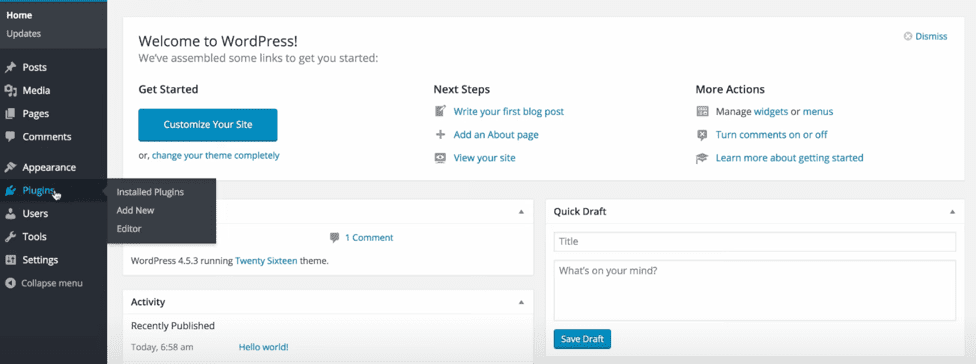
Step 2: Click The “Add New” Plugin Button
Next, you want to click the “add new” button to add a new plugin.
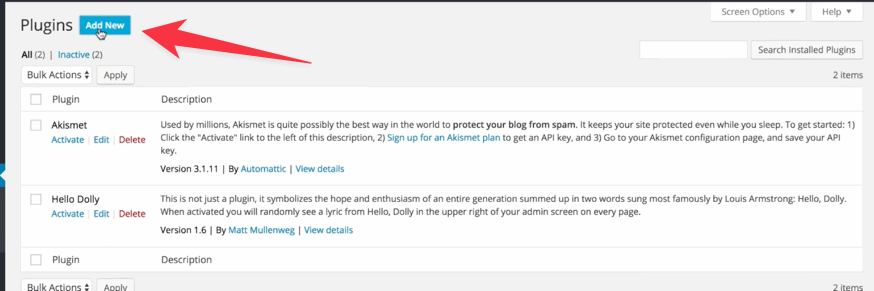
Step 3: Go To The “Search Plugins” Bar
Next, you want to select the “Search Plugins” search bar in the upper right hand corner.
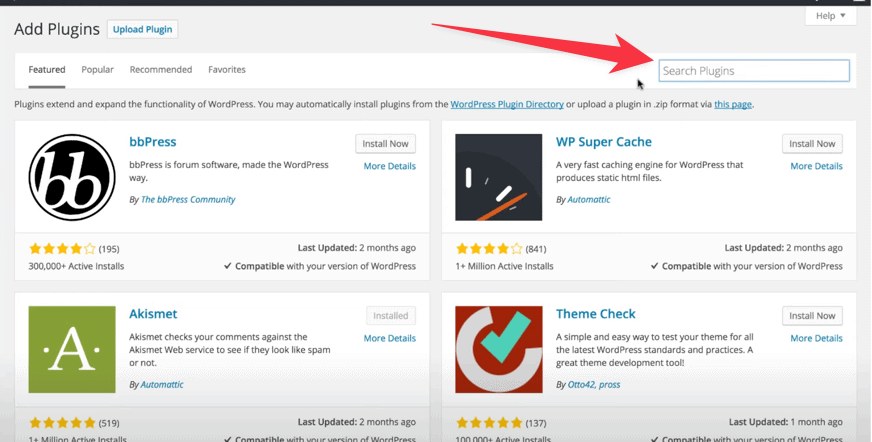
Step 4: Type In “Elementor” And Hit “Enter”
Next, you simply want to search for the Elementor plugin by typing “elementor” into the search bar.
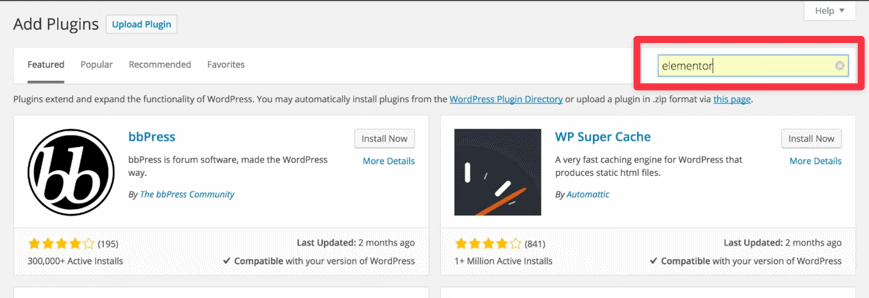
Step 5: Locate The Elementor Plugin, and Click “Install Now” Button
Next, look for the plugin that says “Elementor Page Builder” and is from “Elementor.com”.
Then, Click The “Install Now” Button.
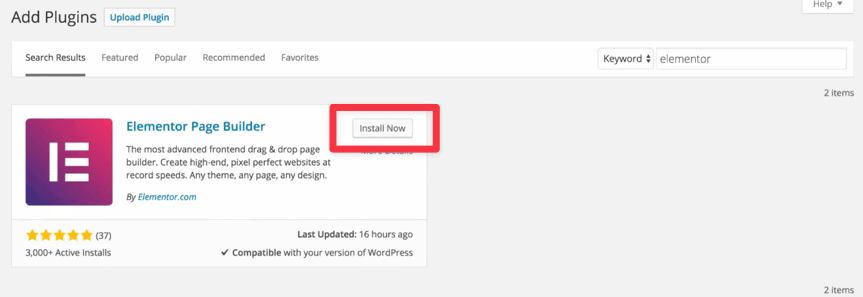
Step 6: Wait For The Plugin To Download and Install
After clicking the install now button, WordPress will automatically download and install the plugin.
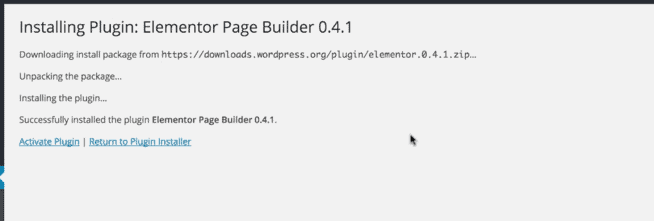
Step 7: Activate The Plugin
After it’s installed, you will need to activate Elementor to be able to use it.
Find the “Activate Plugin” Link and Click It Next.
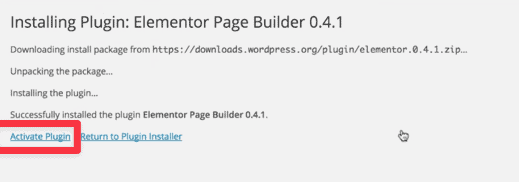
Step 8: Elementor Is Now Installed!
Congratulations, now you have successfully installed Elementor on your wordpress site.


