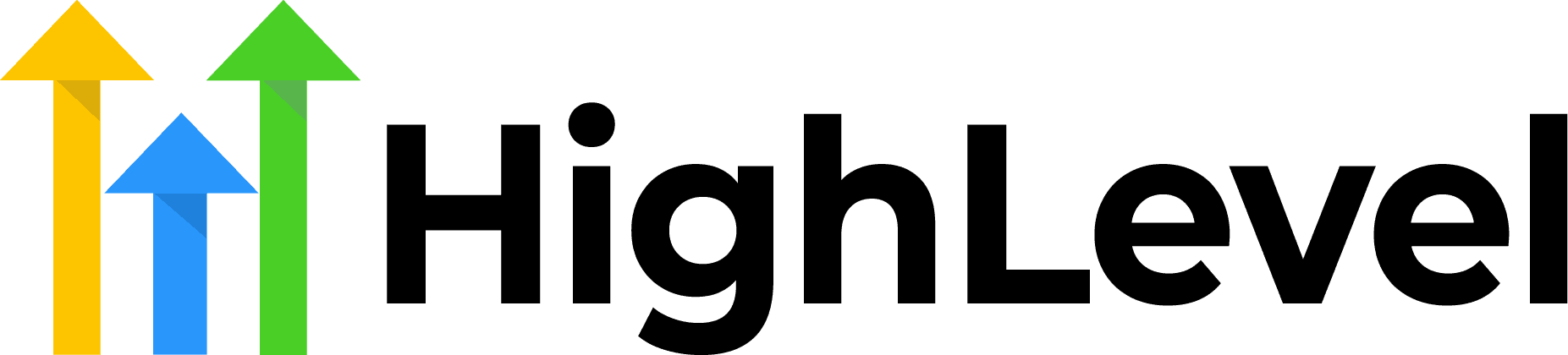Email deliverability is crucial for any marketing campaign’s success. If you’re using HighLevel (also known as GoHighLevel) for your business operations, integrating Mailgun can significantly improve your email delivery rates and sender reputation.
This comprehensive guide will walk you through how to setup Mailgun inside HighLevel, ensuring your emails reach your clients’ inboxes consistently.
Check Out More At: HighLevel
Software: Go High Level | Affiliate Program
Go High Level CRM software is a cloud-based customer relationship management platform designed to help small and midsize businesses better manage and scale their customer relationships.
The software includes features such as contact management, sales pipeline tracking, lead scoring, automated email campaigns, and more.
Table of Contents
What is Mailgun and Why Use It with HighLevel?
Mailgun is a powerful email service provider that specializes in transactional and marketing email delivery.
When you setup Mailgun inside HighLevel, you gain access to enterprise-level email infrastructure that improves deliverability, provides detailed analytics, and helps maintain your sender reputation.
Key benefits of this integration include:
- Enhanced email deliverability rates (often 95%+)
- Better inbox placement and reduced spam folder delivery
- Detailed email tracking and analytics
- Improved sender reputation management
- Dedicated IP addresses for high-volume senders
- Advanced email validation tools
Prerequisites Before You Begin
Before you setup Mailgun inside HighLevel, ensure you have the following ready:
- An active HighLevel account with agency or sub-account access
- A Mailgun account (free or paid tier)
- Access to your domain’s DNS settings
- A verified domain that you want to send emails from
- About 20-30 minutes to complete the setup and DNS verification
Step-by-Step Guide to Setup Mailgun Inside HighLevel
Step 1: Create and Configure Your Mailgun Account
Start by signing up for a Mailgun account at mailgun.com if you haven’t already. Once logged in, navigate to the “Sending” section and then to “Domains” to add your domain.
Click “Add New Domain” and enter the domain or subdomain you want to use for sending emails. Many businesses use a subdomain like “mail.yourdomain.com” or “send.yourdomain.com” to keep their email sending separate from their main domain.
Step 2: Verify Your Domain with DNS Records
After adding your domain in Mailgun, you’ll receive several DNS records that need to be added to your domain provider. These typically include:
SPF Record: This helps verify that your domain is authorized to send emails through Mailgun.
DKIM Record: This adds a digital signature to your emails, improving authentication and deliverability.
MX Records: These direct email traffic properly (if you’re using Mailgun for receiving emails as well).
CNAME Record: For tracking opens and clicks in your emails.
Log into your domain registrar (GoDaddy, Namecheap, Cloudflare, etc.) and add these DNS records exactly as provided by Mailgun. DNS propagation can take anywhere from a few minutes to 48 hours, though it’s usually complete within an hour.
Step 3: Obtain Your Mailgun API Credentials
Once your domain is verified in Mailgun, navigate to the “API Keys” section in your Mailgun dashboard. You’ll need two pieces of information:
- Your Mailgun API Key (a long string starting with “key-“)
- Your Mailgun Domain (the domain you just verified)
Keep these credentials secure as you’ll need them for the HighLevel integration.
Step 4: Access HighLevel Email Integration Settings
Log into your HighLevel account and navigate to the settings area. If you’re setting this up for a sub-account, make sure you’re in the correct sub-account first.
Go to Settings > Email Services (or Settings > Integrations > Email Services, depending on your HighLevel version). This is where you’ll setup Mailgun inside HighLevel.
Step 5: Connect Mailgun to HighLevel
In the Email Services section, select “Mailgun” as your email provider. You’ll see fields to enter your Mailgun credentials:
Enter your Mailgun Domain in the domain field (e.g., mail.yourdomain.com). Paste your Mailgun API Key in the API key field. Select your Mailgun region (US or EU, depending on where you created your account).
Click “Save” or “Connect” to establish the integration.
Step 6: Configure Your From Email Address
After connecting Mailgun, set up your default “from” email address. This should be an email address that uses the domain you verified in Mailgun (e.g., hello@mail.yourdomain.com or support@yourdomain.com).
HighLevel will send a verification email to confirm you have access to this address. Check your inbox and click the verification link.
Step 7: Test Your Email Integration
Before launching any campaigns, test your setup to ensure emails are sending correctly. Send a test email to yourself and check that it arrives in your inbox (not spam folder). Review the email headers to confirm it’s being sent through Mailgun. Check your Mailgun dashboard to see if the email appears in your sending logs.
Optimizing Your Mailgun-HighLevel Integration
Now that you’ve successfully setup Mailgun inside HighLevel, consider these optimization tips:
Warm up your domain gradually. If this is a new domain, start with small email volumes and gradually increase over 2-4 weeks. This builds sender reputation without triggering spam filters.
Monitor your analytics regularly. Check both HighLevel and Mailgun dashboards for delivery rates, open rates, and bounce rates. Maintain a clean email list by removing hard bounces and unengaged subscribers.
Use proper email authentication. Ensure SPF, DKIM, and DMARC records are properly configured for maximum deliverability.
Troubleshooting Common Issues
If you encounter problems after you setup Mailgun inside HighLevel, here are common solutions:
Emails not sending: Verify your API key is correct and your Mailgun account is active. Check that your domain is fully verified in Mailgun (all DNS records green).
Emails going to spam: Ensure DNS records (SPF, DKIM) are properly configured. Warm up your domain properly if it’s new. Review your email content for spam trigger words.
Verification email not received: Check your spam folder. Confirm the email address uses your verified domain. Try resending the verification email.
Conclusion
Learning how to setup Mailgun inside HighLevel is an essential step for any serious marketer or agency using the platform. This integration provides professional-grade email infrastructure that dramatically improves deliverability and gives you greater control over your email campaigns.
By following this guide, you’ve connected a powerful email service provider to your HighLevel account, giving you the tools needed for successful email marketing campaigns.
Remember to monitor your sending patterns, maintain good list hygiene, and always follow email marketing best practices to maximize the benefits of this integration.
Ready to take your email marketing to the next level? Start sending through your newly configured Mailgun integration and watch your deliverability rates improve.